How Senders Can Configure the Attachment Field
Enable the Attachment Field
Log in to your Nota Sign workspace.
Click Admin from the top navigation bar.
In the left menu, click Sending Setting.
Check Enable Attachment Field, and authorize whether recipients may upload one or multiple attachments as required.
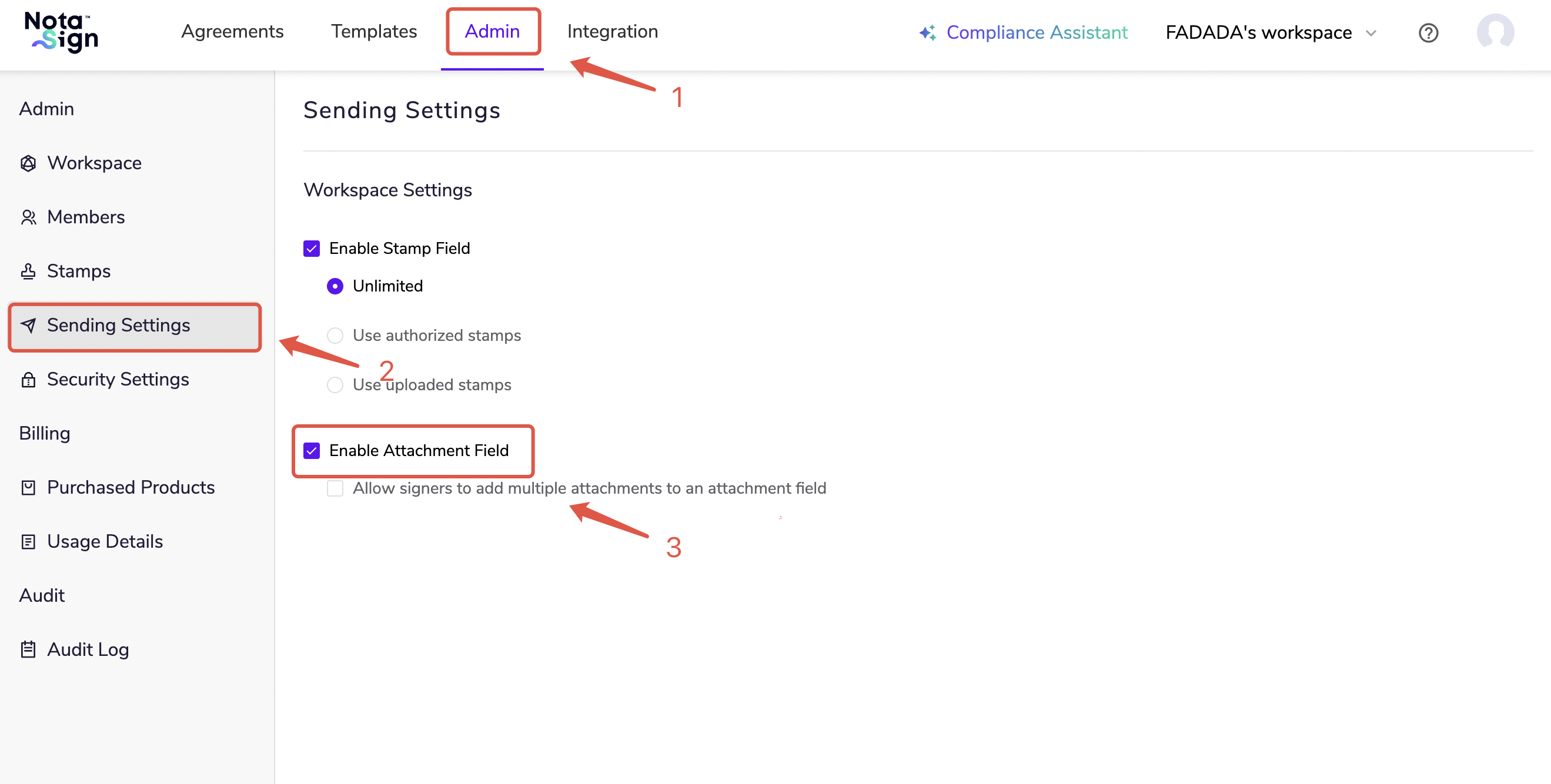
Configure the Attachment Field When Creating an Envelope
Send an envelope (for detailed steps, please refer to Send an Envelope);
Drag the Attachment to the signing area;
In the Scope section, adjust the number of attachments recipients are allowed to upload for the current envelope.
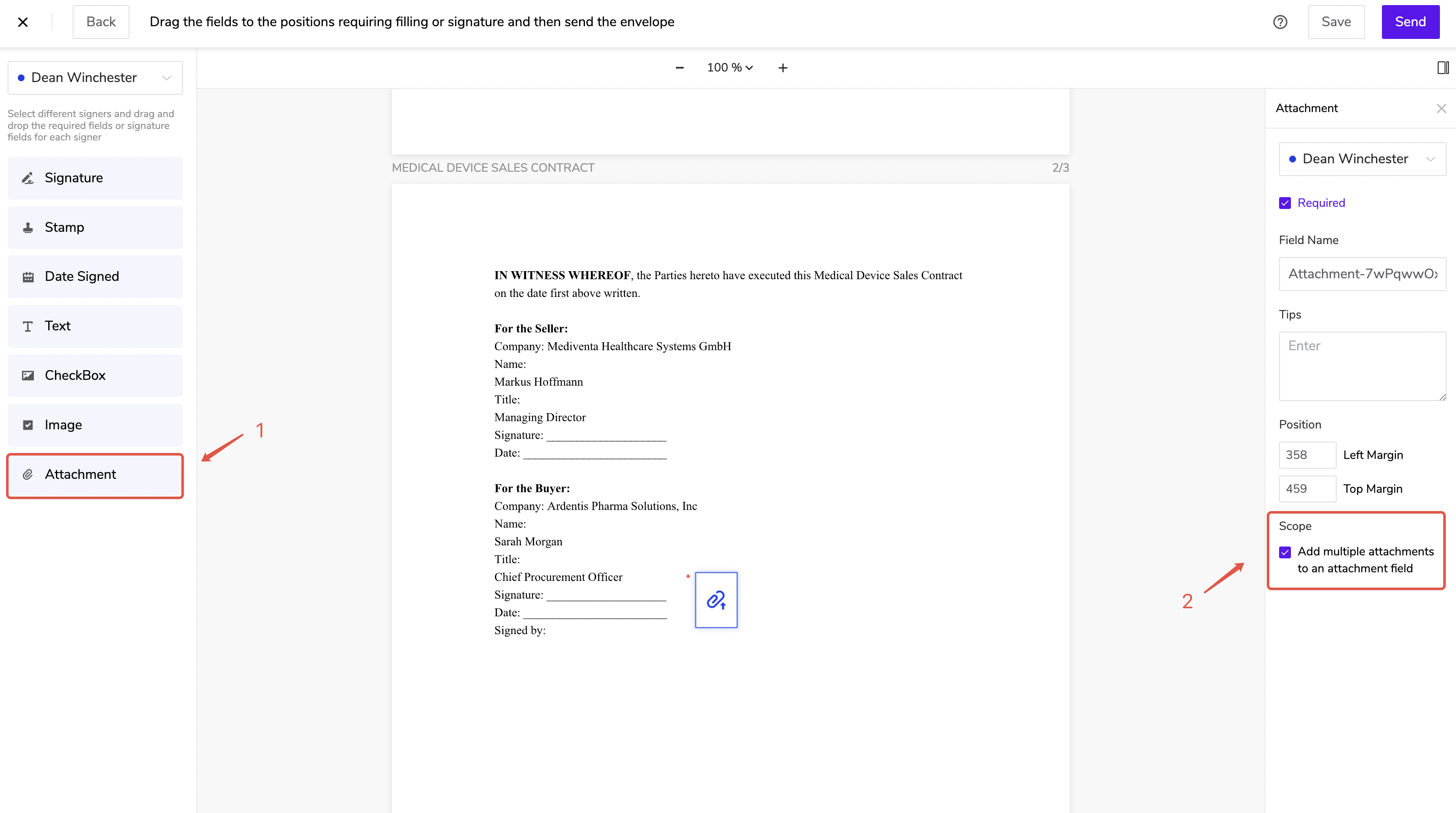
- ⚠️ Note: Once enabled, the attachment field will take effect as the default configuration. You may also customize the attachment limits for recipients when creating a single envelope.-