Sending an Envelope Using a Template
Video Tutorial:
Part 1: Create a Template
Step 1: Access the Template Creation Page
Log in to the Nota Sign Dashboard.
Navigate to Templates.
Click Create a Template in the top-left corner.
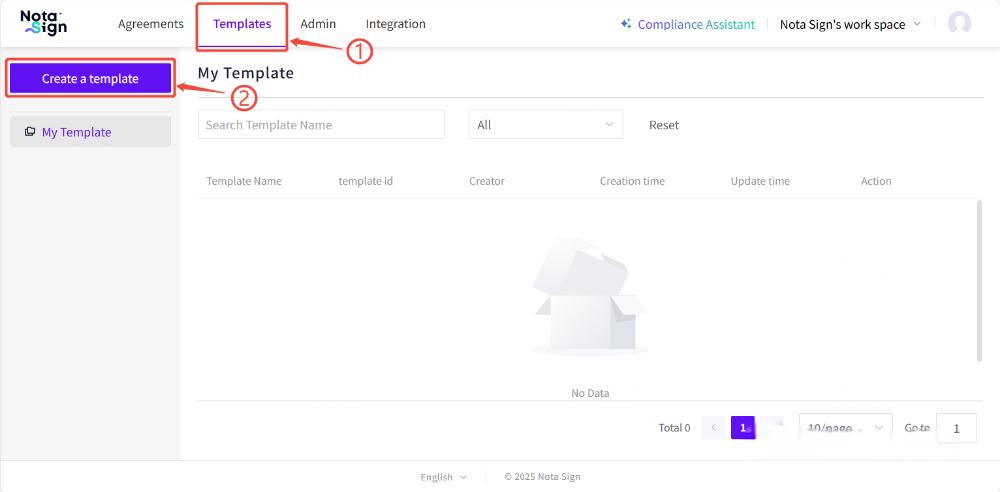
Step 2: Set Template Details
Provide basic information for the template:
Template Name: A unique, descriptive name.
Template Description: Optional summary to describe the template’s purpose.
Upload Document: Add the document to be used as the template.
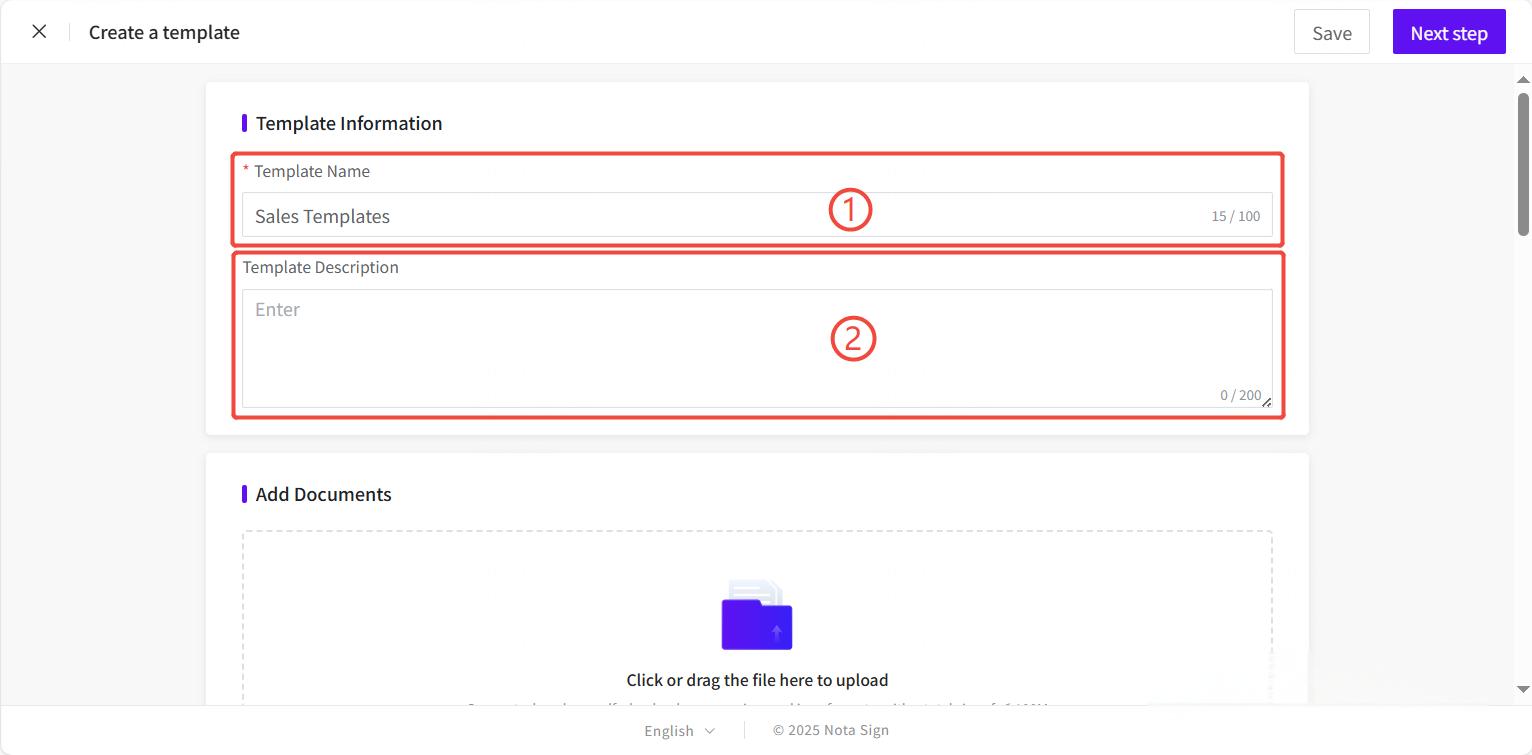
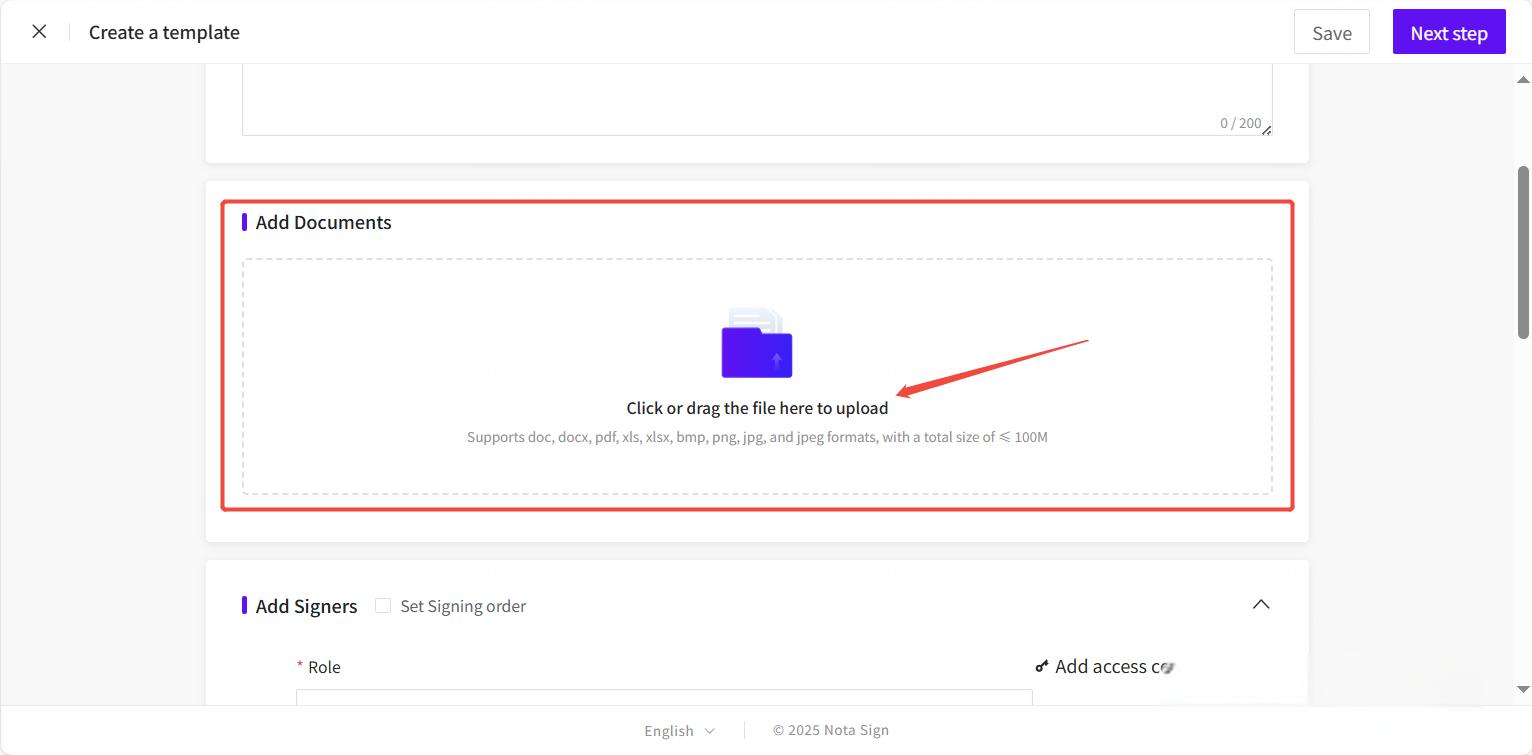
Step 3: Define Recipient Roles
Specify signer roles and contact information.
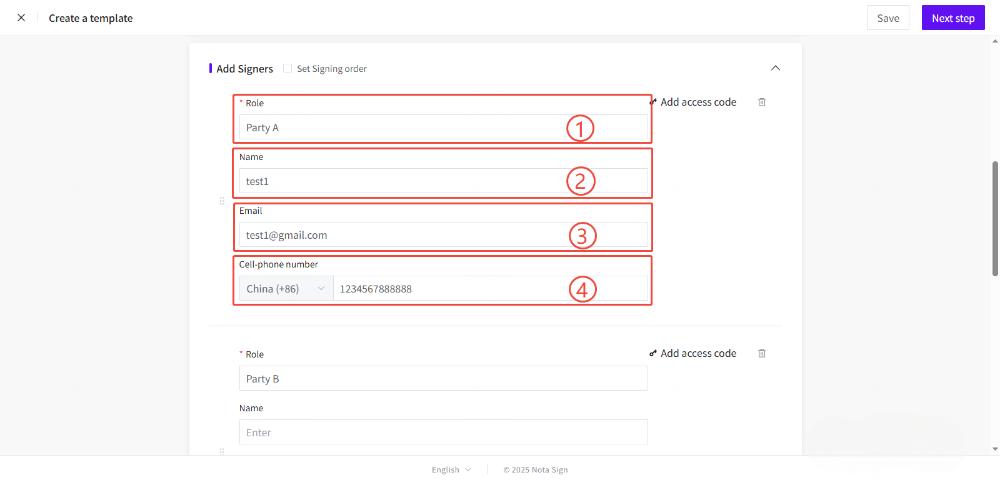
Role: Assign each signer a role (e.g., Party A, Party B).
Name & Email: Enter the signer's full name and email address.
SMS Notification (Optional): Add a phone number to send signing notifications via SMS (requires SMS credits).
Step 4: Configure Envelope Settings
Customize how the envelope behaves when this template is used:
Envelope Subject: Automatically generated based on the document name (editable).
Digital Signature Type: Select digital signature type for signatures.
Expiration Date: Specify a signing deadline.
Refer to the [How to Send an Envelope for Simple Electronic Signature (SES)] for advanced settings.
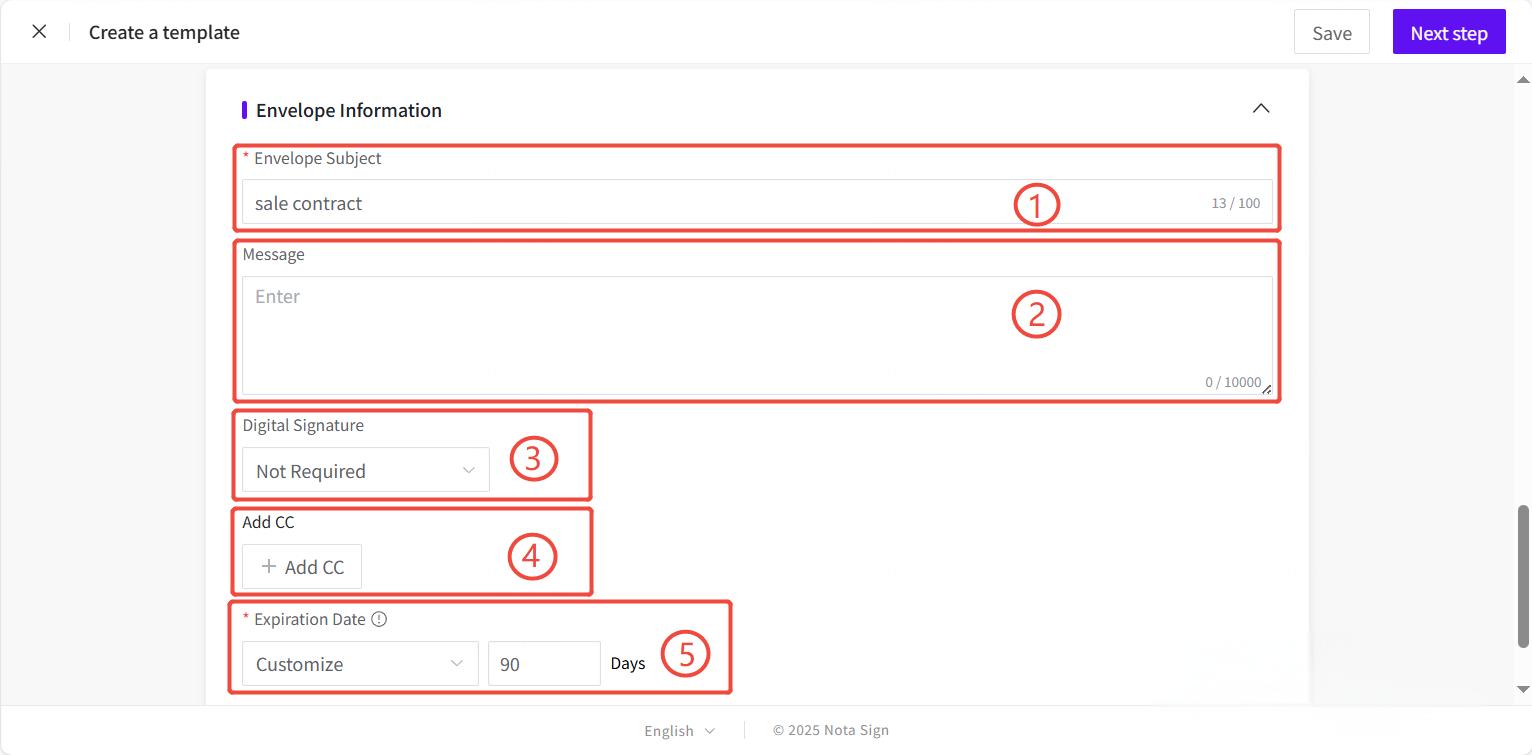
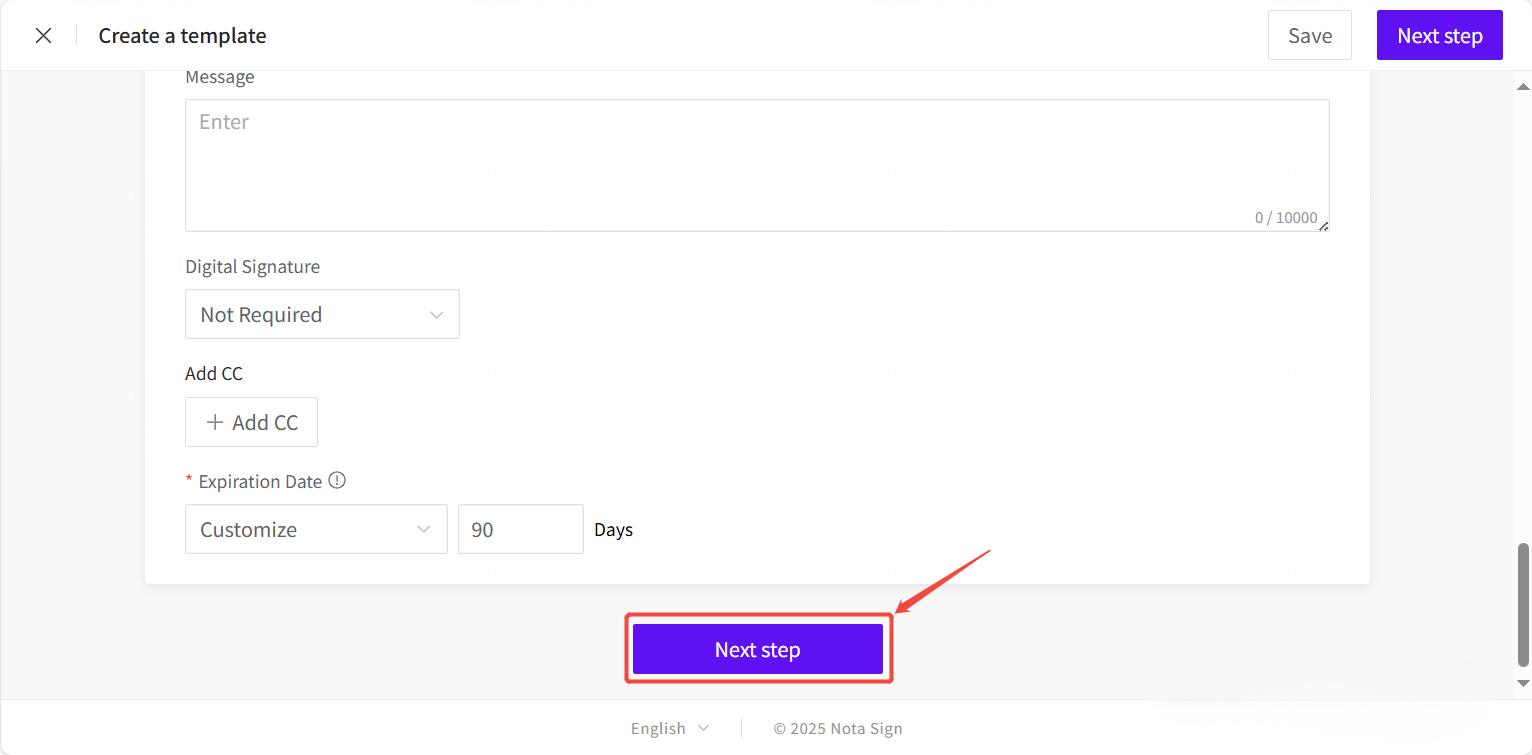
Step 5: Add Signing Fields
Drag and drop fields (signature, stamp, text input, checkbox, etc.) onto the document for each signer role.
Assign fields to the appropriate signer.
Mark required fields.
Customize field labels, tooltips, default values, and formatting.
Refer to the [How to Send an Envelope for Simple Electronic Signature (SES)] for full options.
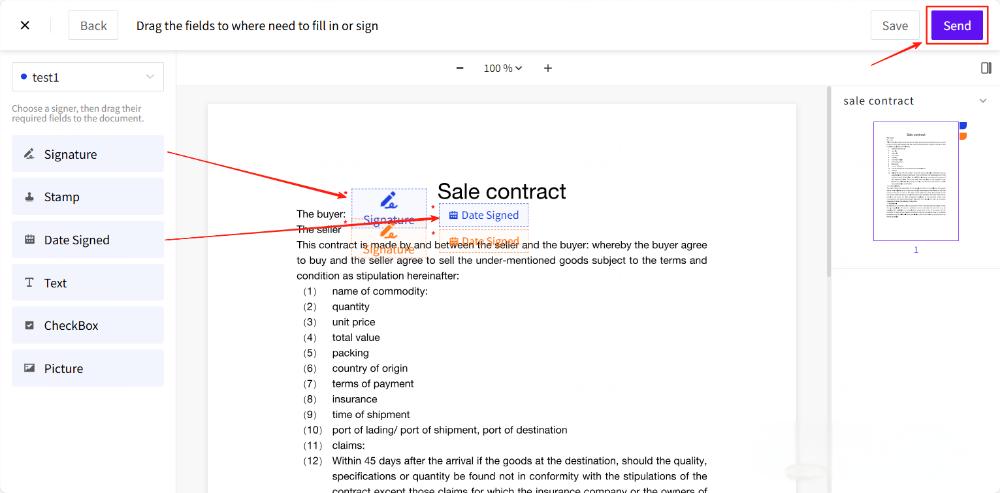
Part 2: Use a Template
Method 1: From the Templates Page
Go to Templates.
Locate the desired template.
Click Use.
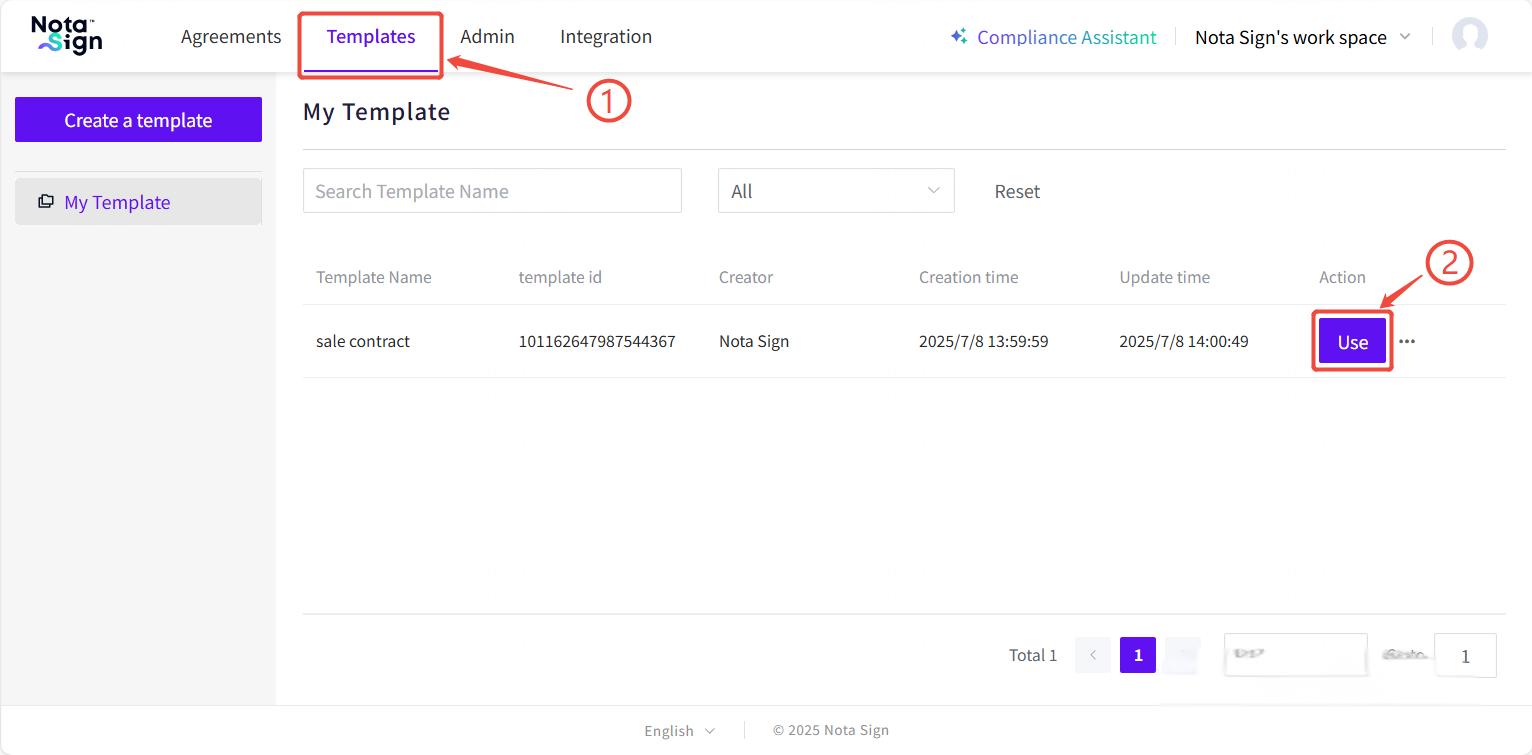
Method 2: From the Envelope Page
Navigate to Agreements.
Click Send an Envelope.
Select Use a Template.
Select a Template in the list.
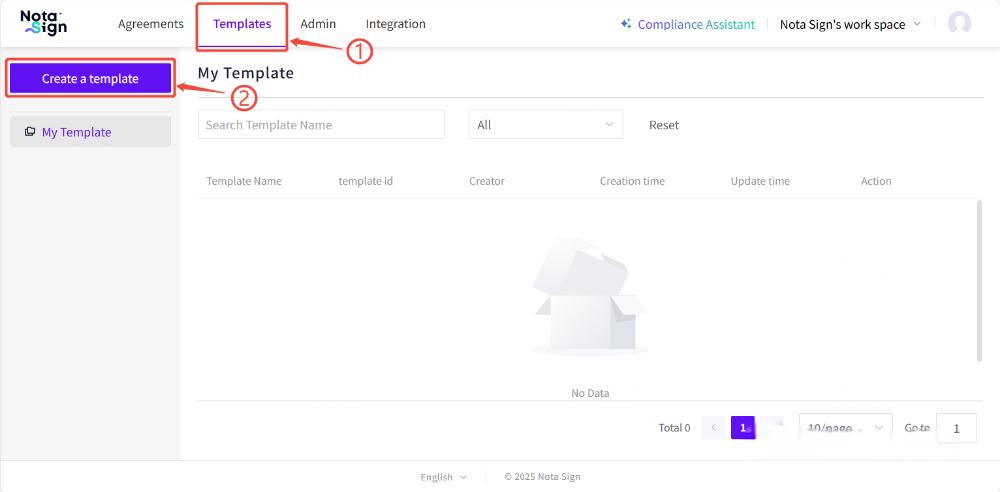
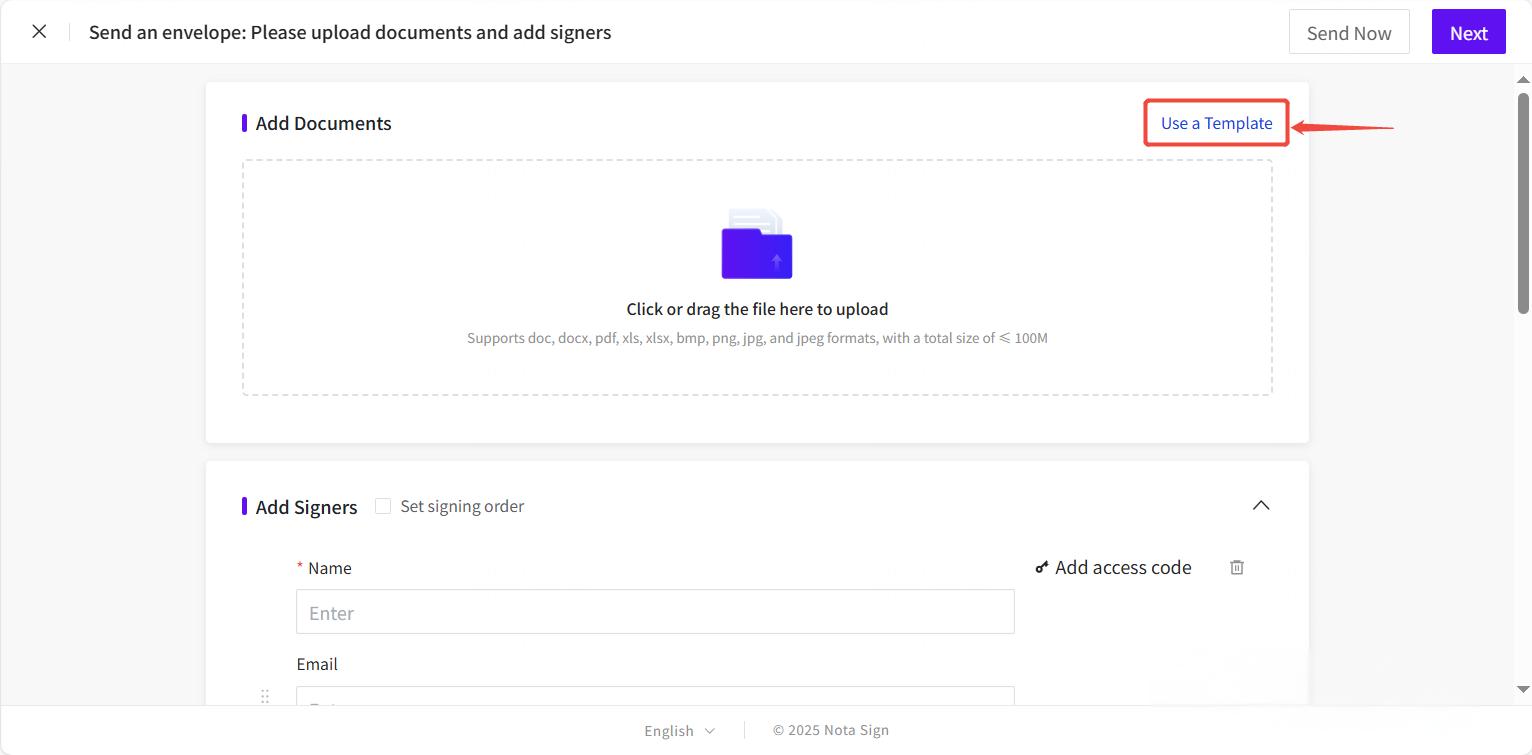

Part 3: Send a Document Using a Template
Step 1: Launch the Template
Select a template. The envelope creation interface will automatically load with pre-filled information.
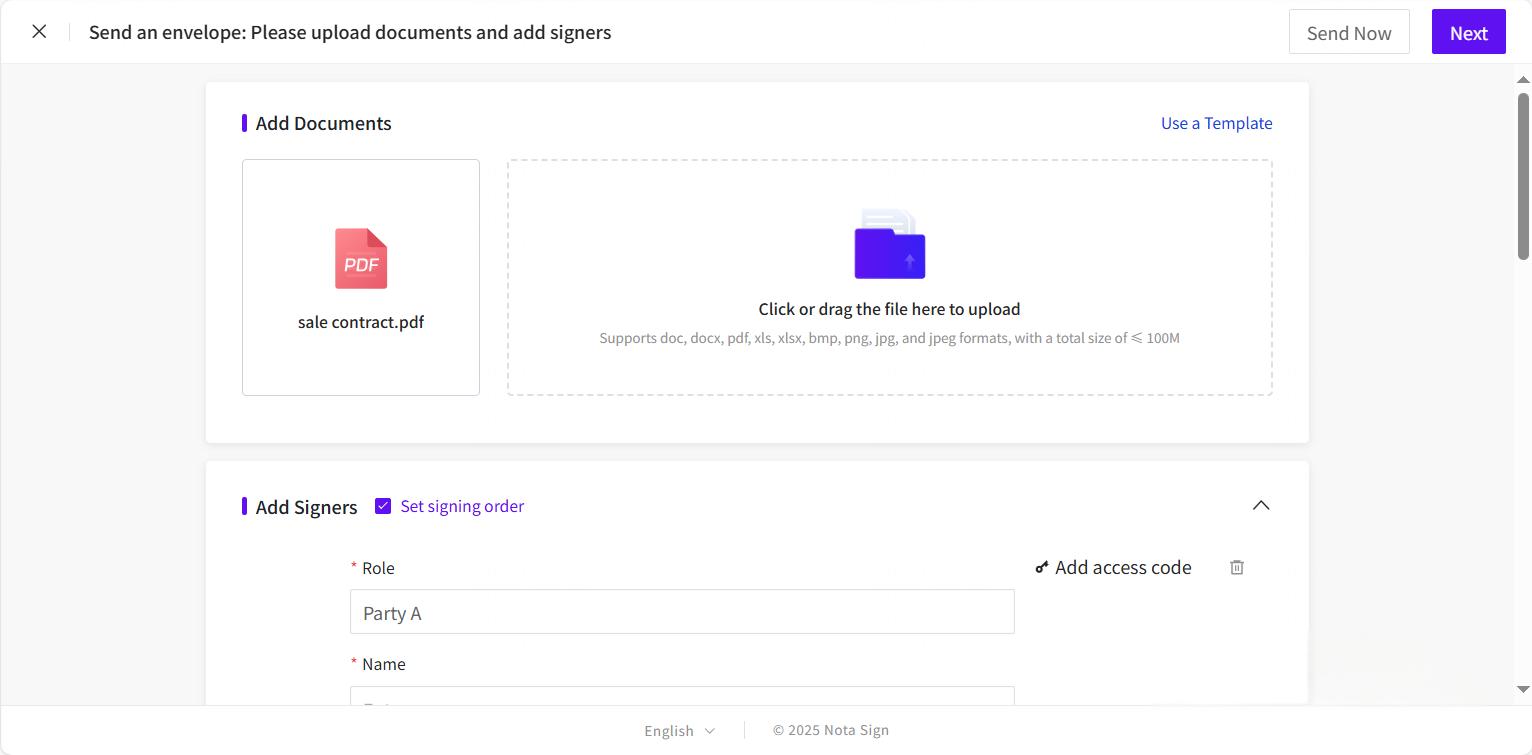
Step 2: Complete Envelope Details
Review and update the singers list, access settings, and envelope information as needed.
Click Next to proceed.
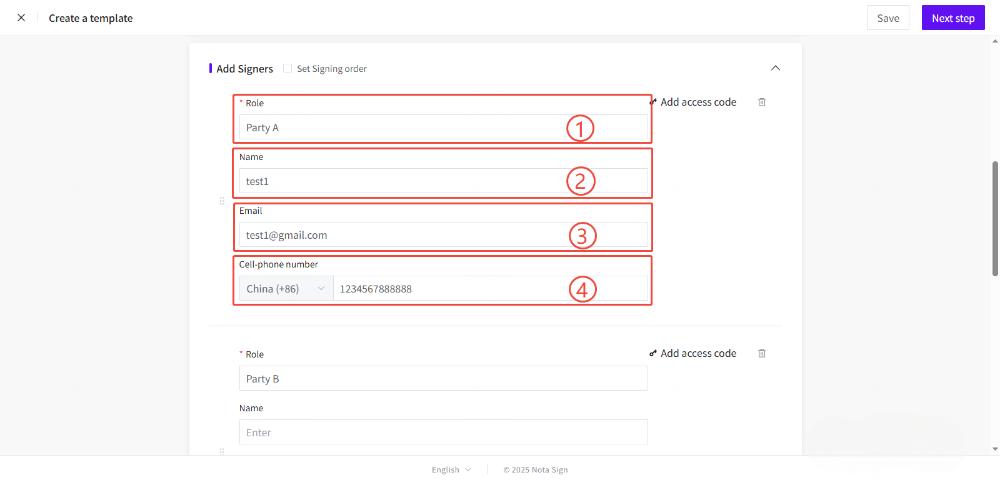
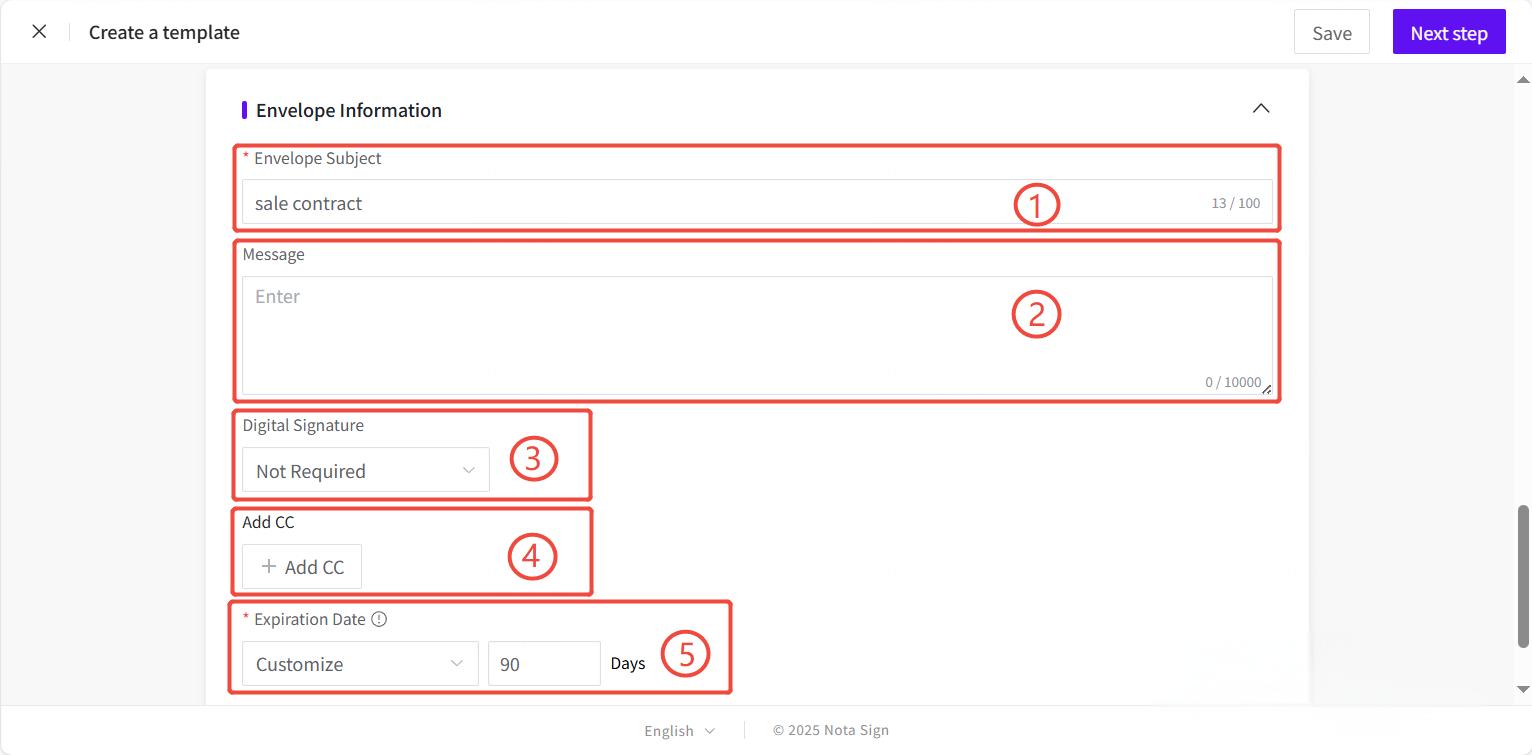
Step 3: Review and Configure Signing Fields
Adjust or add fields if needed using the drag-and-drop toolbar.
Step 4: Send the Envelope
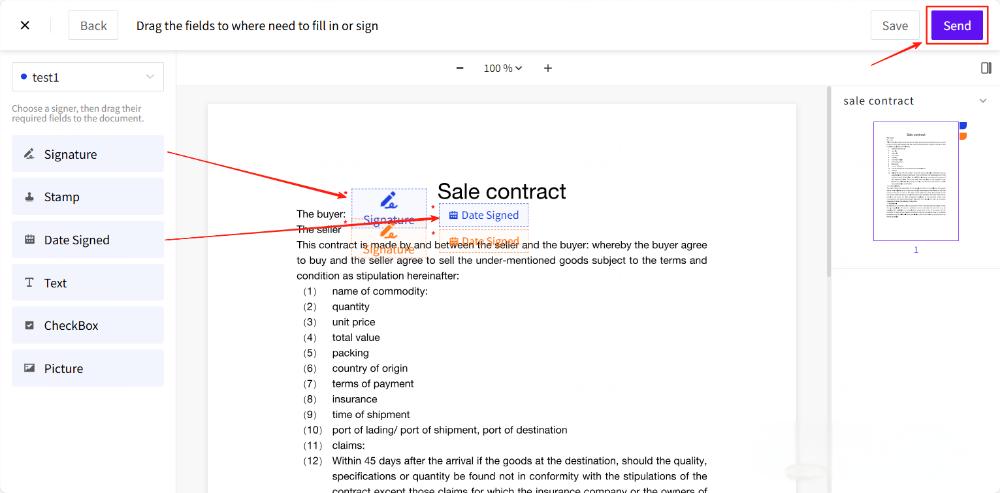
Once all fields and settings are confirmed, click Send to send the envelope.
- 💡 Tips: Once successfully sent, one envelope credit will be deducted. -