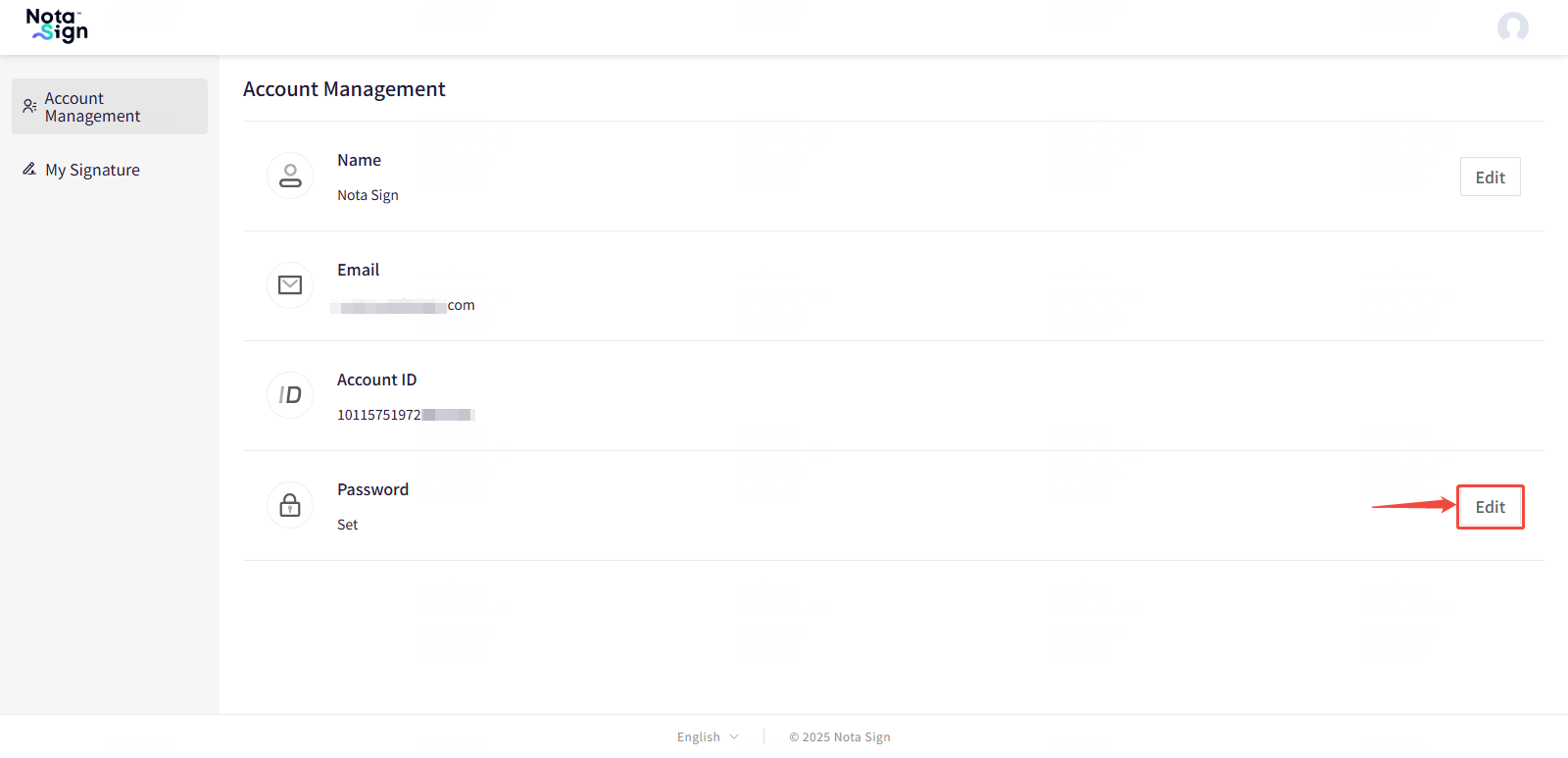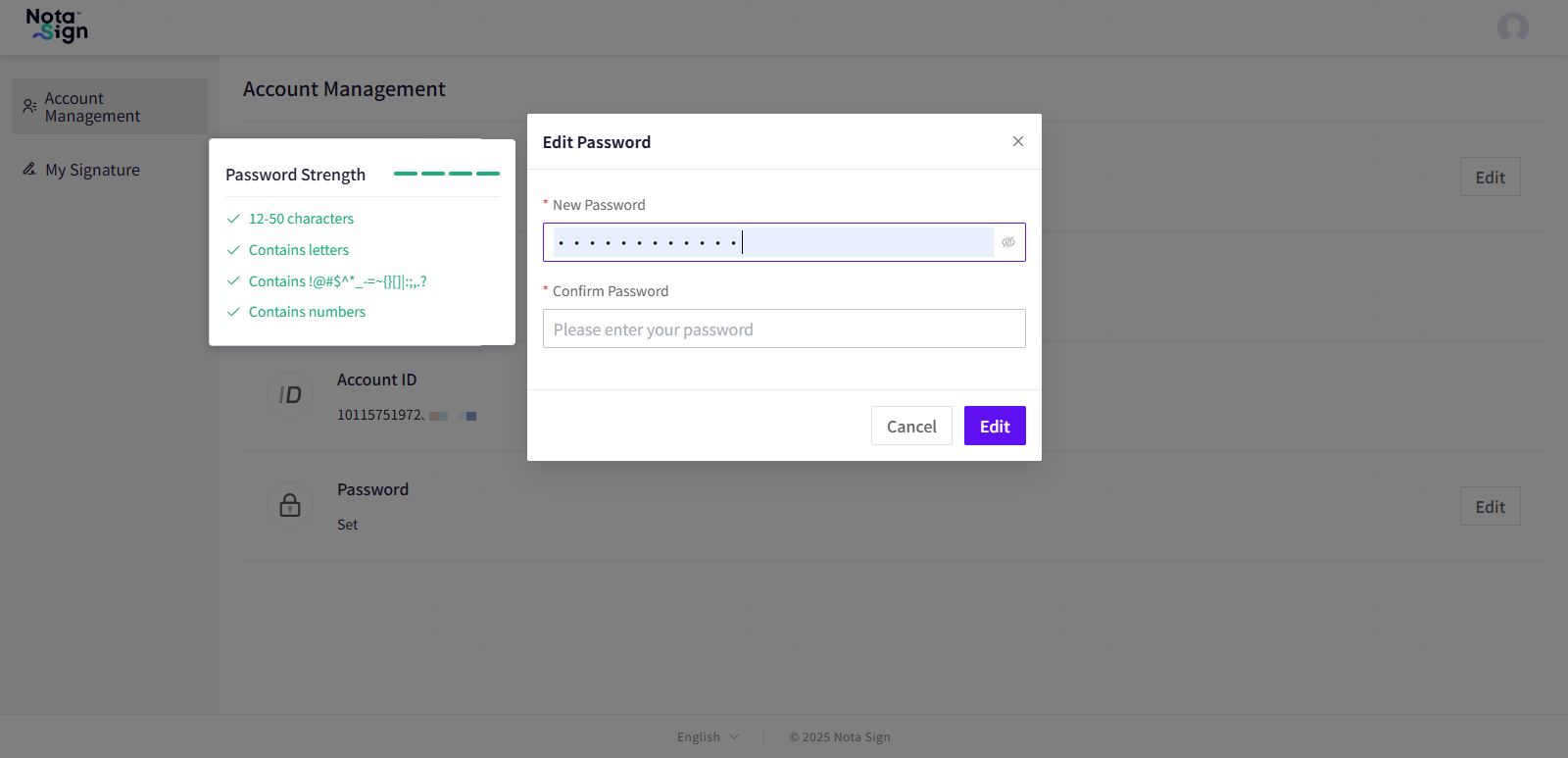Updating Account Name and Password
You can securely update your display name and login password through the Account Settings page in Nota Sign. This guide outlines the steps to manage your personal credentials and ensure account security.
1. Access the Account Management Page
Log in to your Nota Sign account.
Click your profile avatar in the top-right corner.
From the dropdown menu, select Manage Profile.
In the left-hand navigation panel, click Account Management.
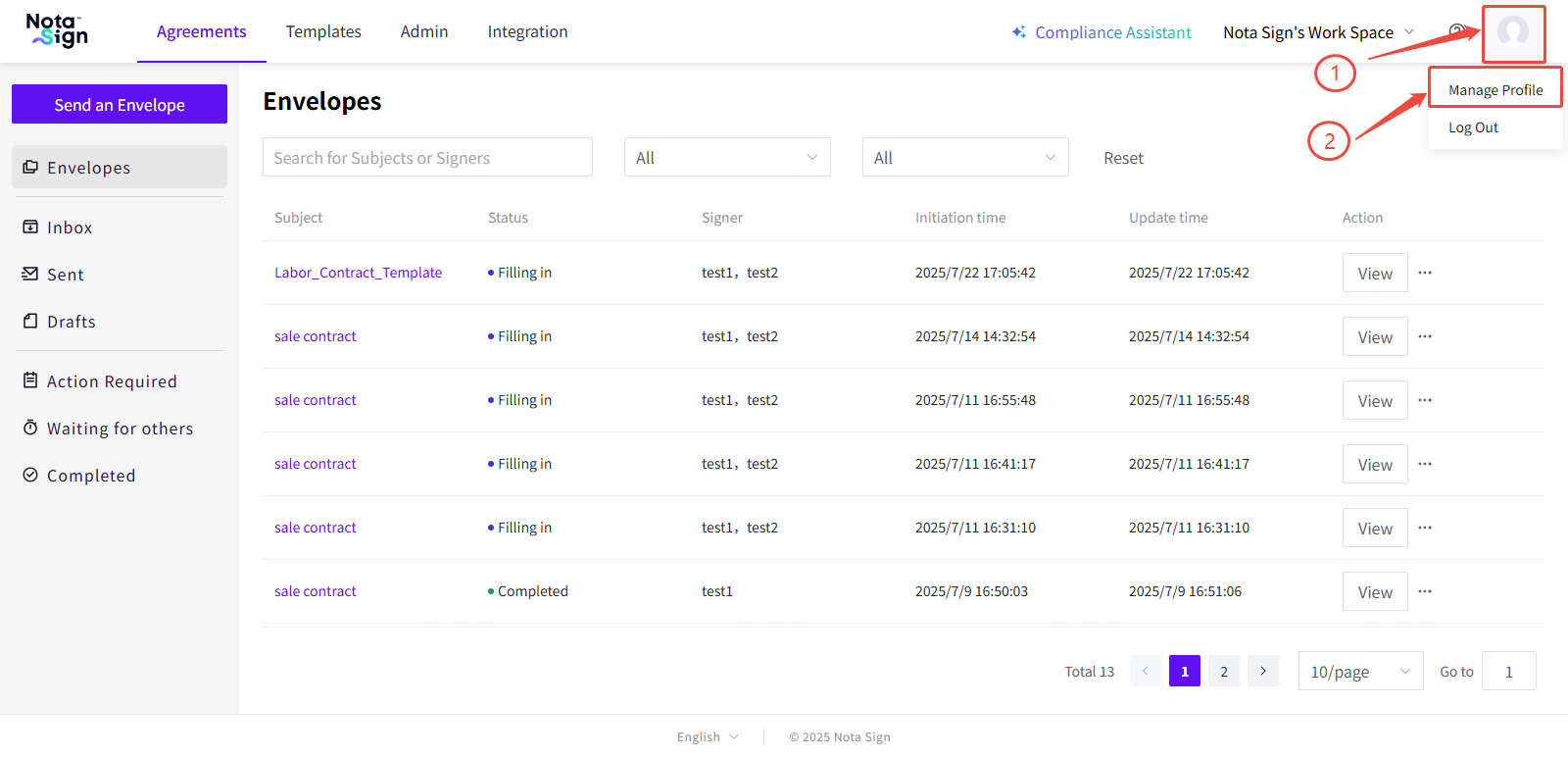
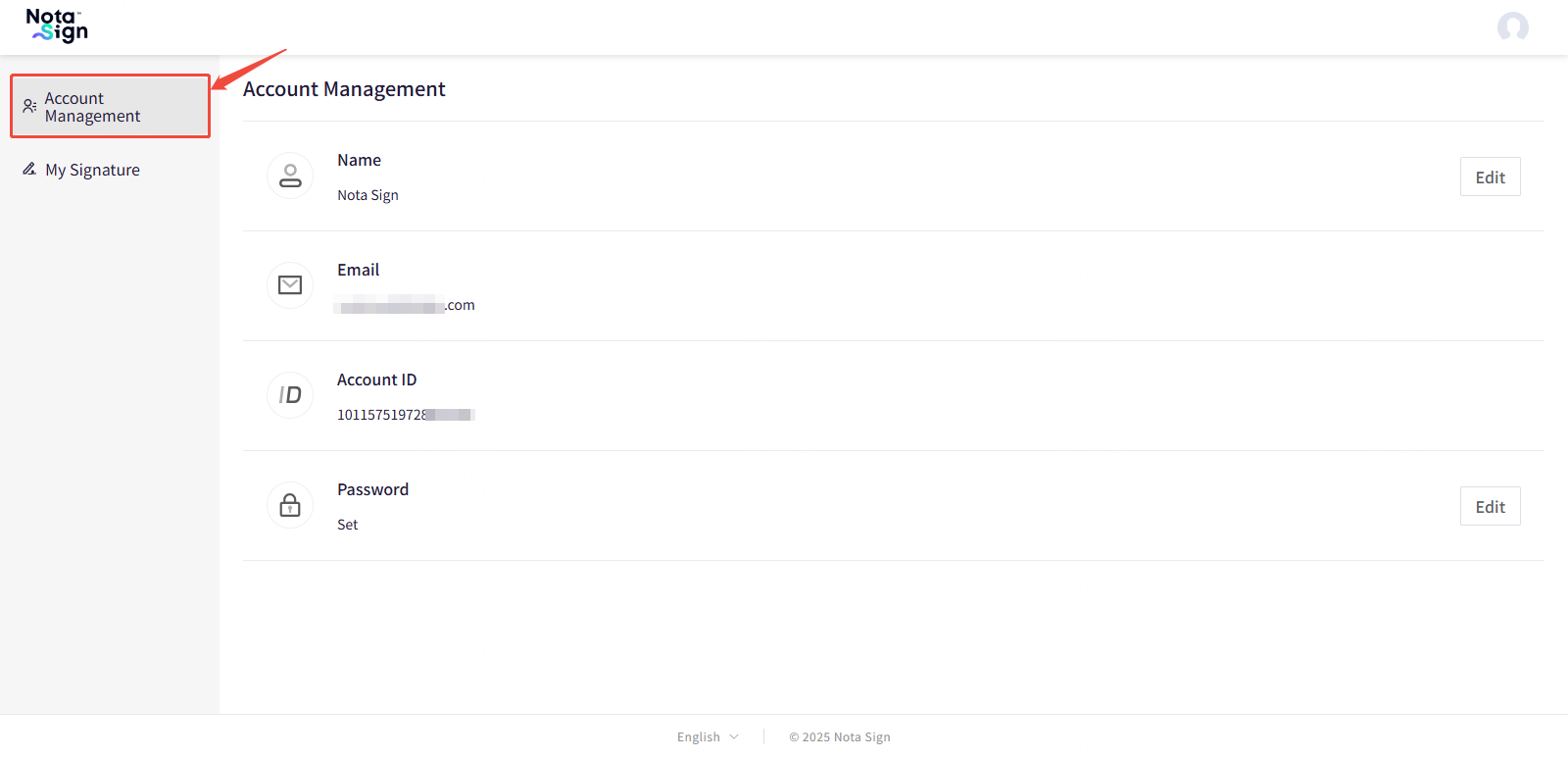
2. Change Display Name
To update the name that appears on your envelopes and communications:
In the Account Name section, click the Edit button.
Enter your new display name.
Click Confirm to save the change.
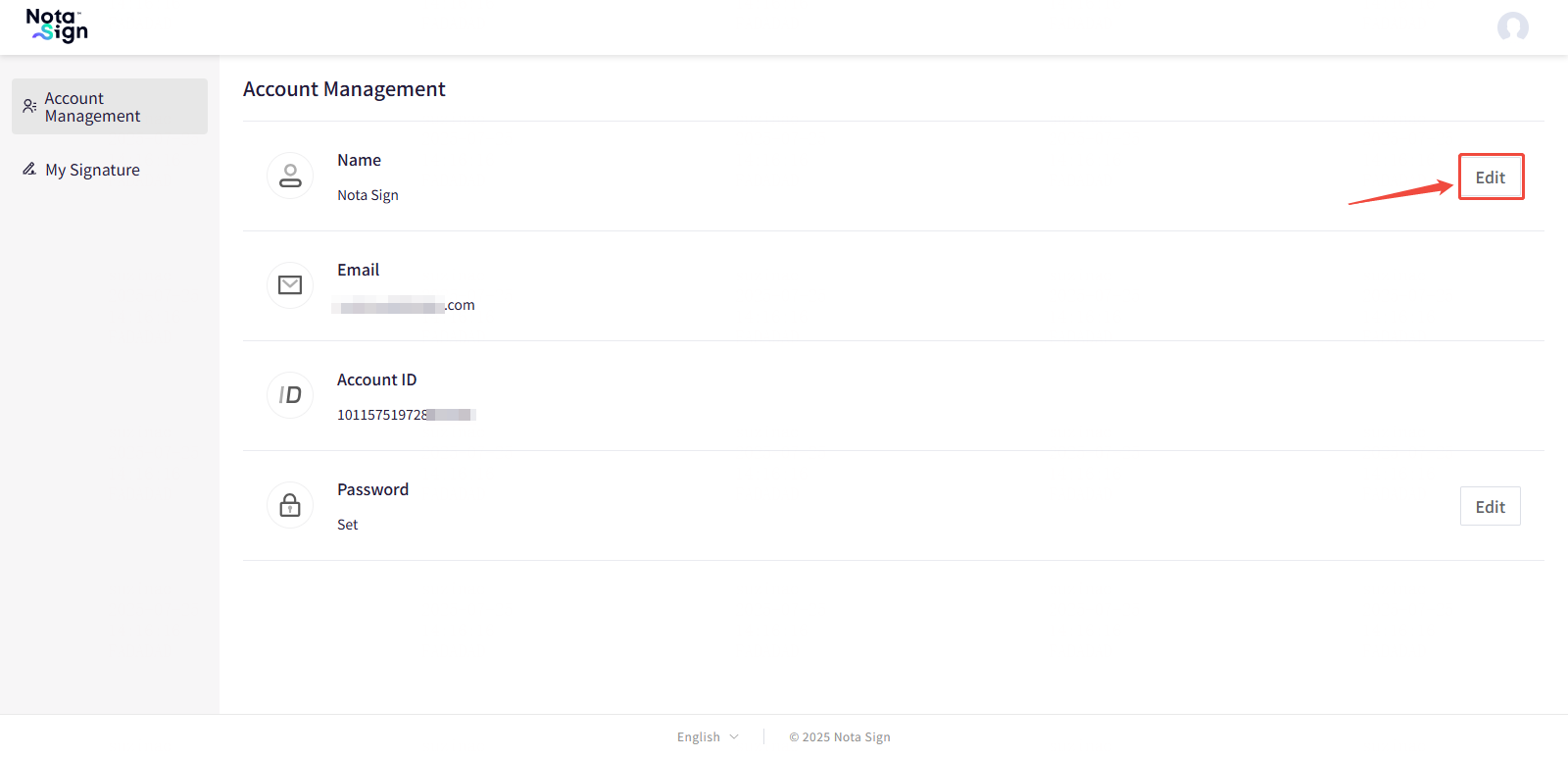
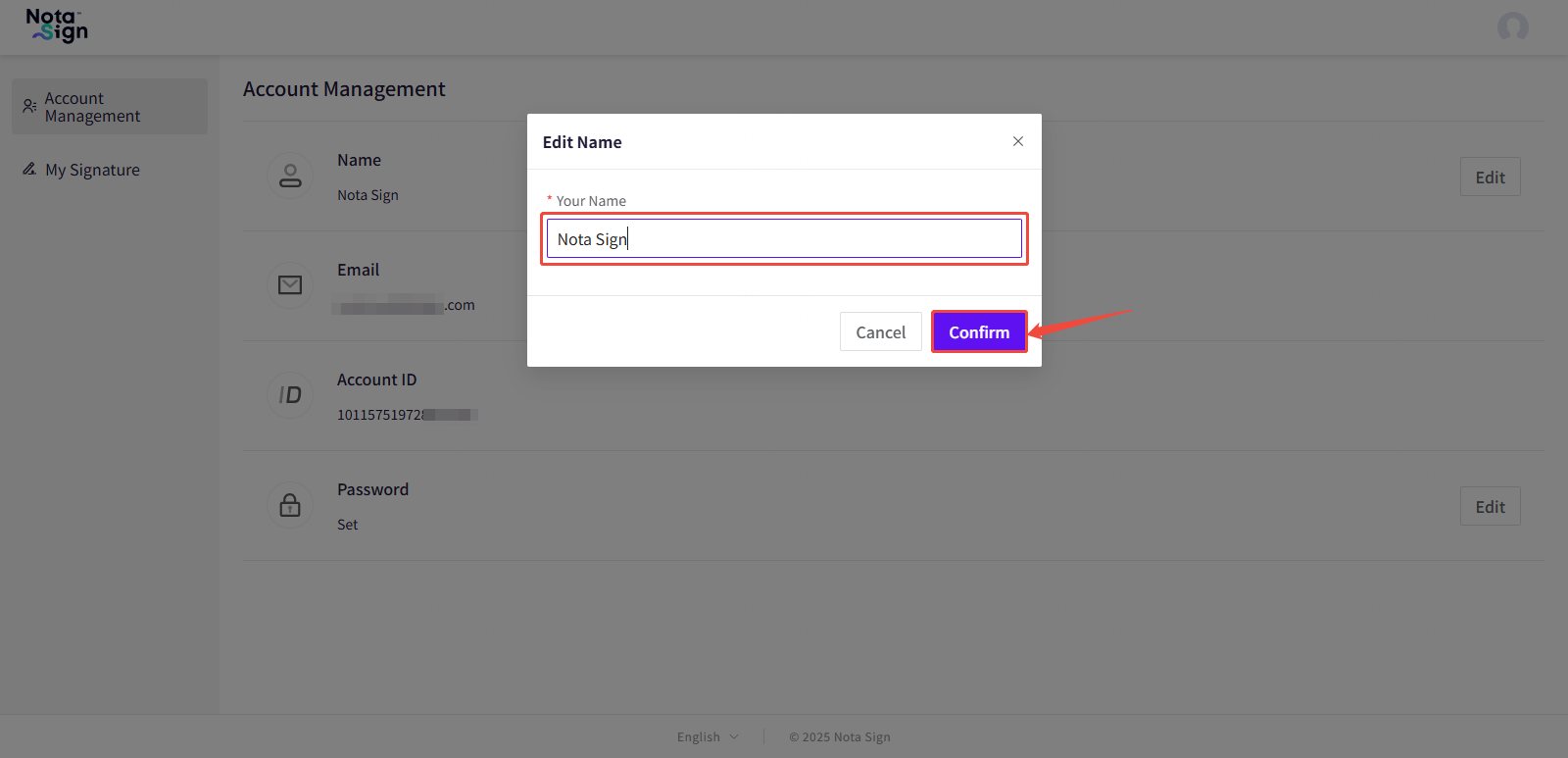
- ✅ Note: Your new display name will be shown in all future actions you initiate. Past activities will retain the original name and are not retroactively updated. -
3. Change Password
To maintain the security of your account, it is recommended to update your password regularly.
In the Password section, click the Edit button.
A verification code will be sent to your registered email address.
Enter the verification code, followed by your new password.
Click Edit to confirm and apply the changes.
Password Requirements:
Length: 12 to 50 characters
Must include at least one letter
Must include at least one number
Must include at least one special character (e.g., ! @ # $ ^ * _ - = ~ { } [ ] | : ; , . ?)