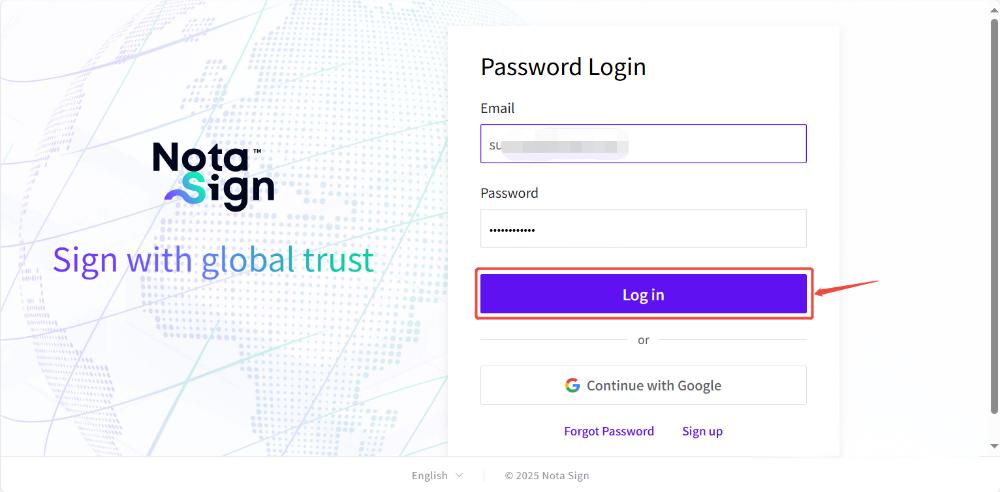Inviting Users to Join a Workspace
Video Tutorial:
Step 1: Access the Admin Dashboard
Log in to your Nota Sign account.
Click Admin from the top navigation bar.
In the left sidebar, select Users.
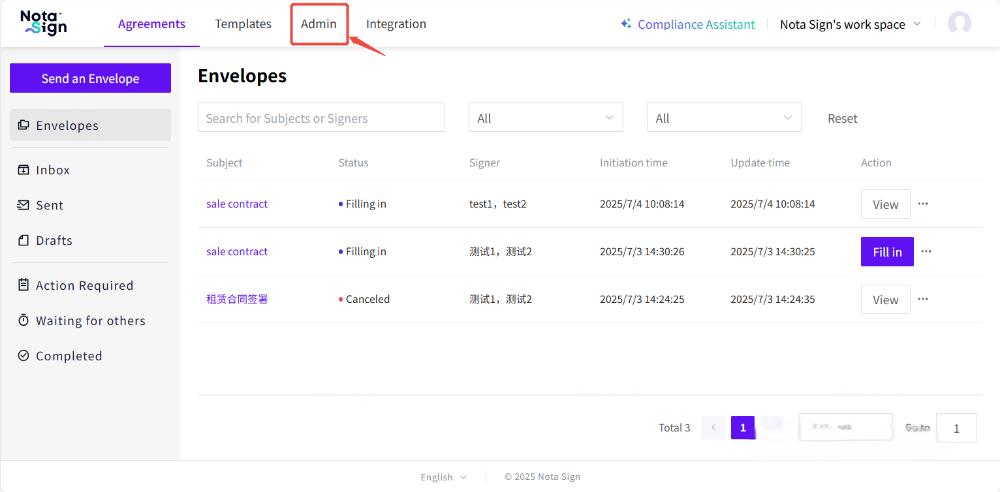
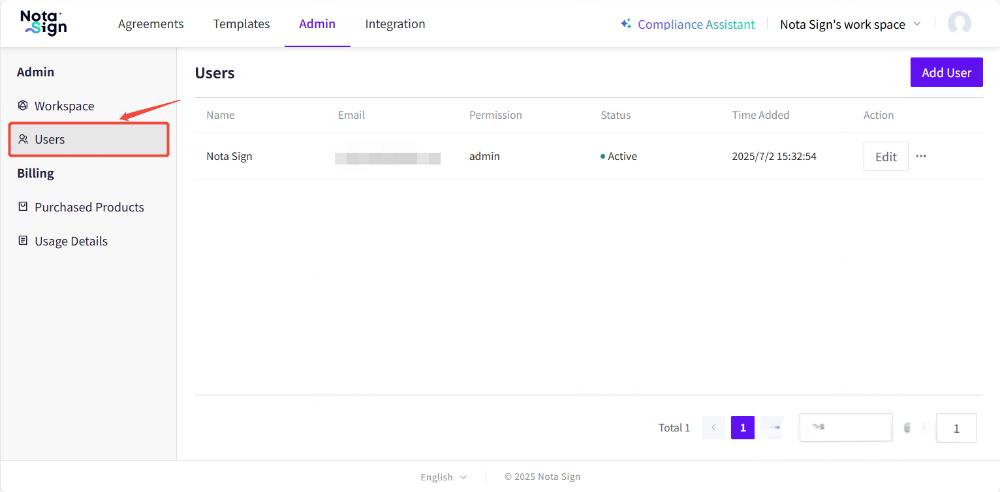
Step 2: Add a New User
- Click Add User in the upper-right corner of the user management page.
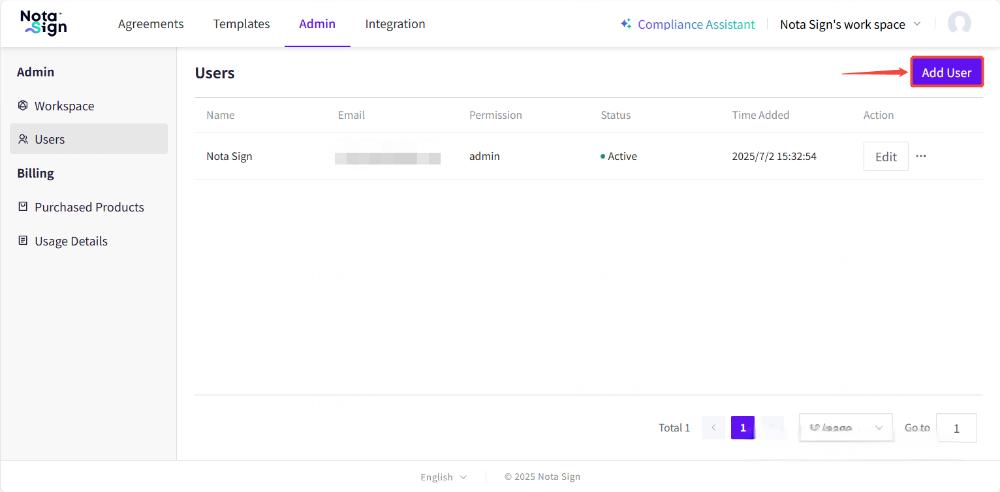
- In the user creation form, enter the following details:
Name
Email (Please ensure the information is accurate. It will serve as the sole credential for receiving invitations.)
Permission (select from the options below)
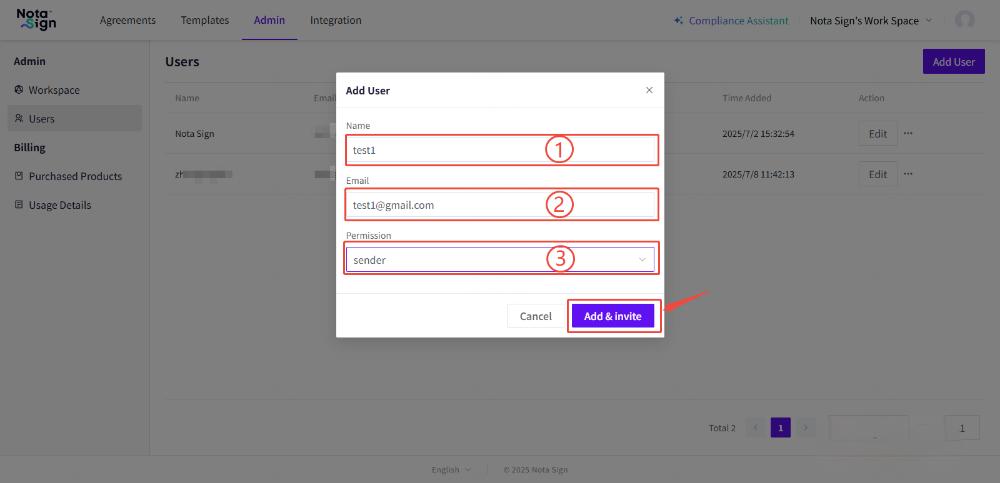
Available Permissions:
- Admin:
Full access to manage users, settings, usage tracking, and integrations across the workspace.
- Sender:
Can send and manage envelopes and templates but cannot access workspace-level configurations or integrations.
Step 3: Invitation and User Onboarding
Once submitted, the user will receive an email invitation containing a Join Now button.
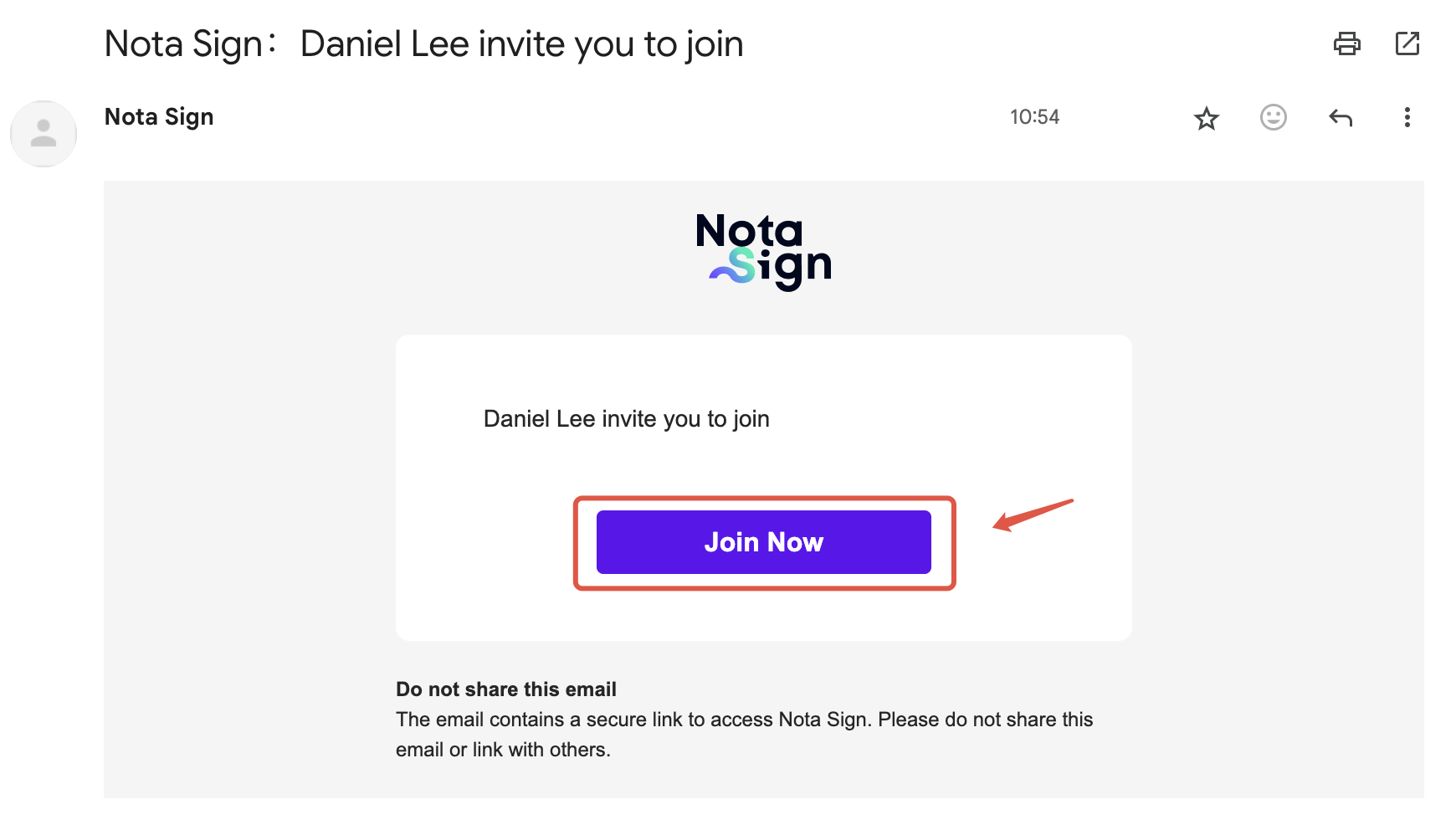
Invitation Options:
- Existing Nota Sign User
Click Log In and Join to complete the process.
- New User
Click Register to create a new Nota Sign account before joining the workspace.
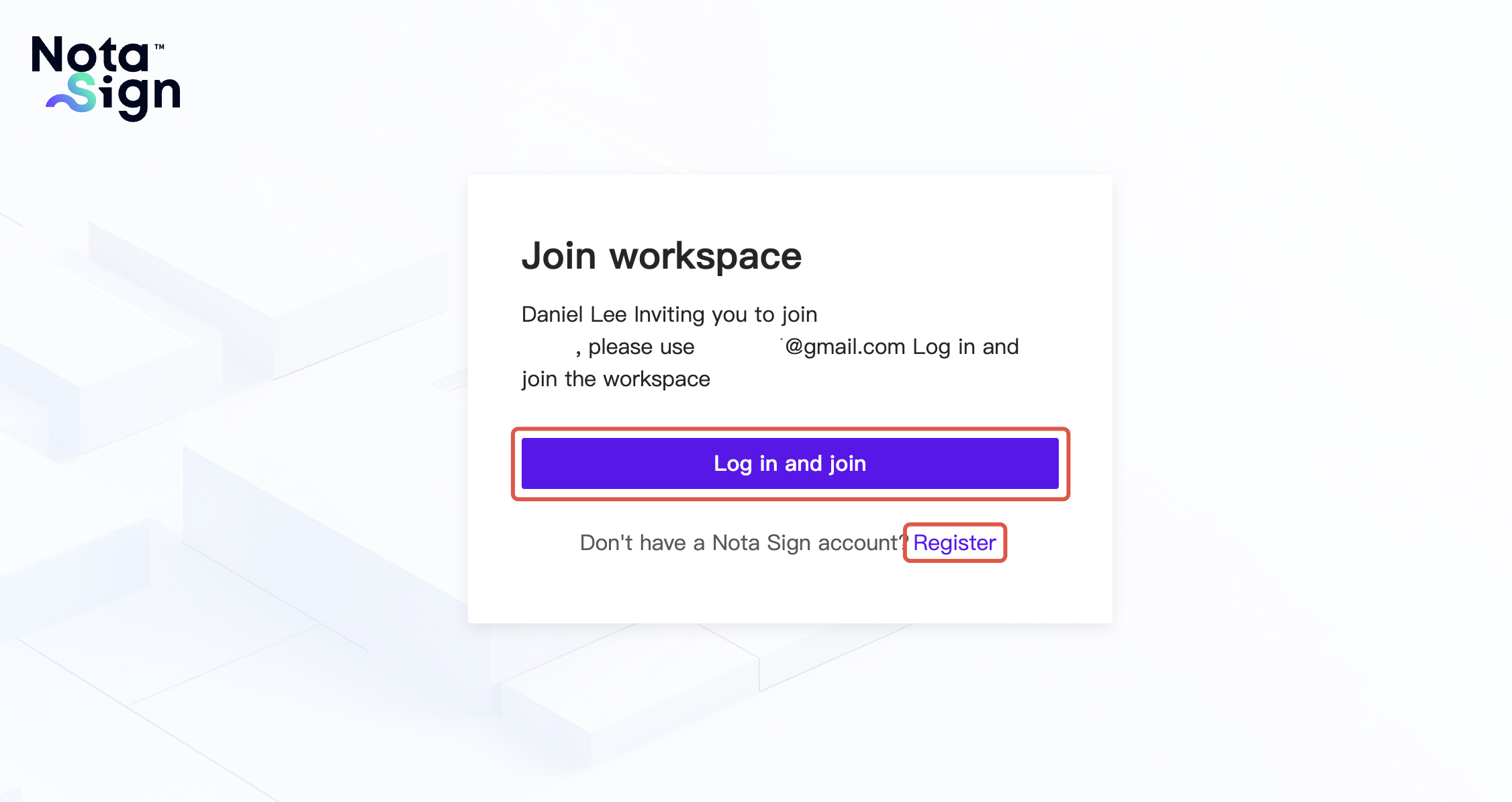
Step 4: Join the Workspace
To finalize joining:
Log in using the provided credentials or newly created account.
Click Log In to officially join the assigned workspace.