Viewing and Managing Workspace Information
Administrators can access essential workspace details such as the workspace name, unique ID, and data storage region directly from the Admin Console.
Access the Workspace Management Page
Log in to your Nota Sign dashboard.
Click Admin in the top navigation bar to open the Admin Console.
In the left-hand menu, select Workspace.
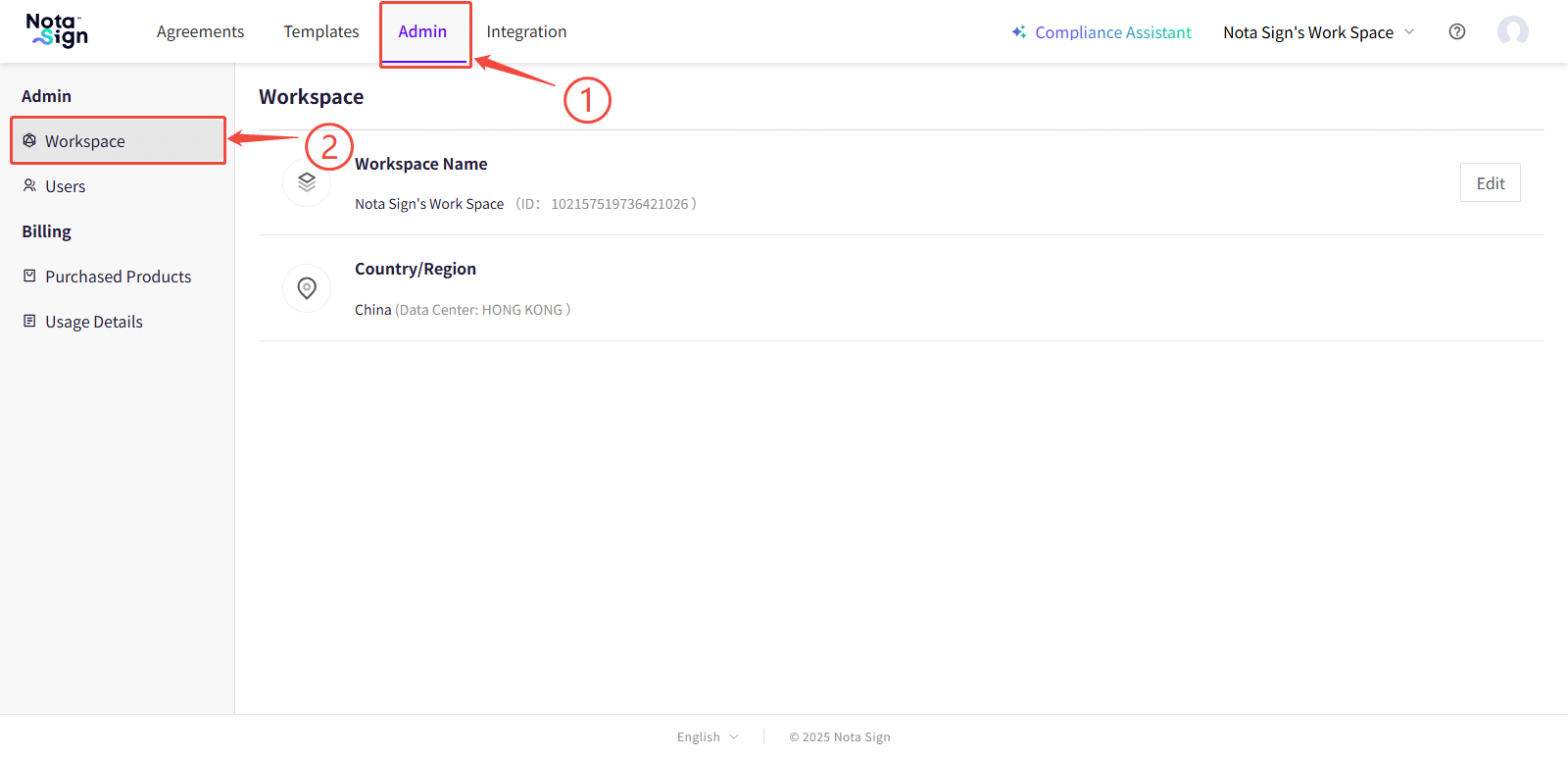
View Workspace Information
The Workspace page displays key information about your current workspace, including:
Workspace Name: The custom name of the workspace, visible to all members. This field can be edited.
Workspace ID: A system-generated unique identifier used for internal records and API integrations.
Data Storage Region: Indicates the geographic location or server region where your workspace data is stored.
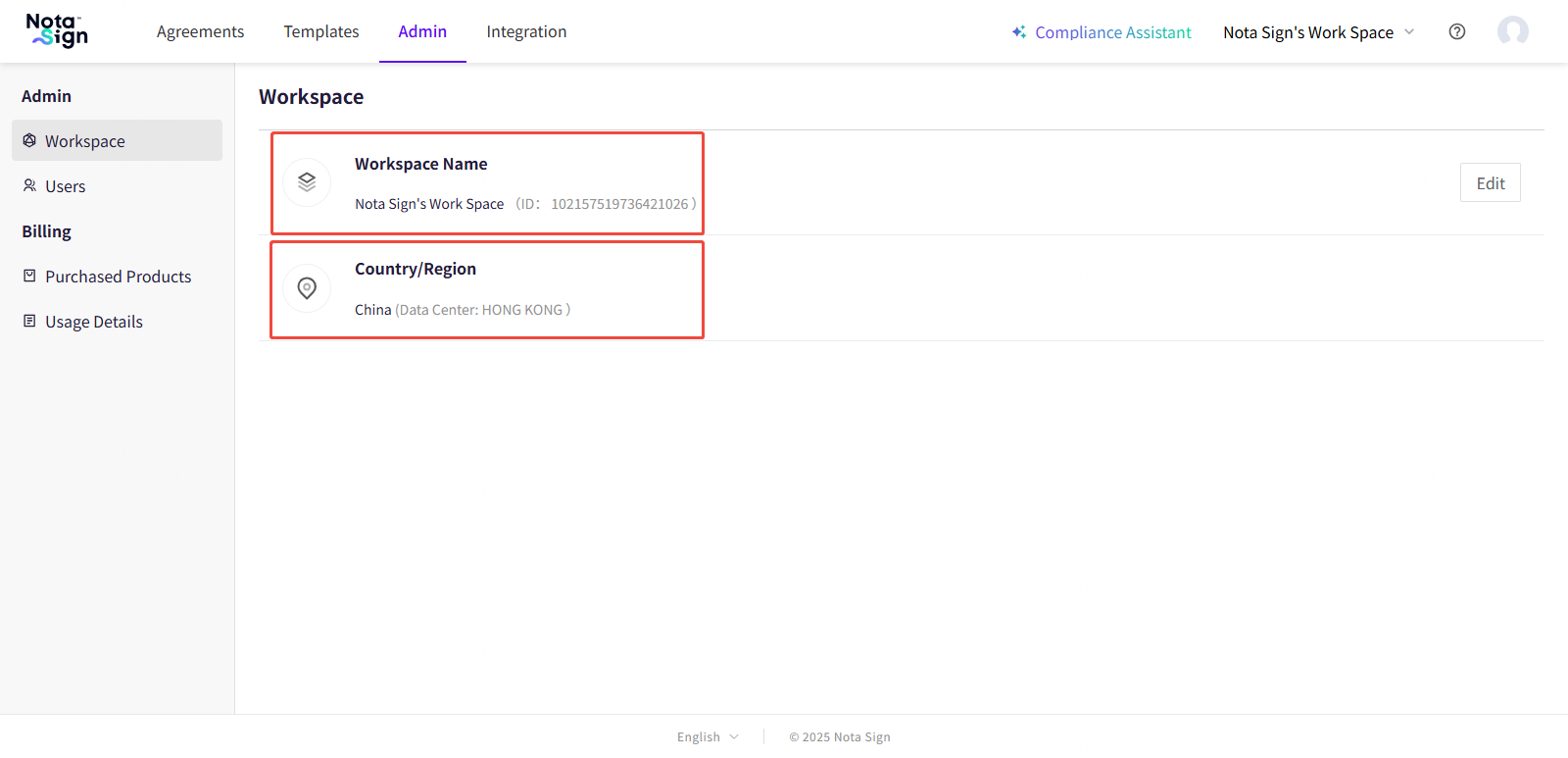
Edit the Workspace Name
To update your workspace’s display name:
Click the Edit button in the upper-right corner of the Workspace panel.
Enter the new workspace name in the input field.
Click Confirm to save the change.
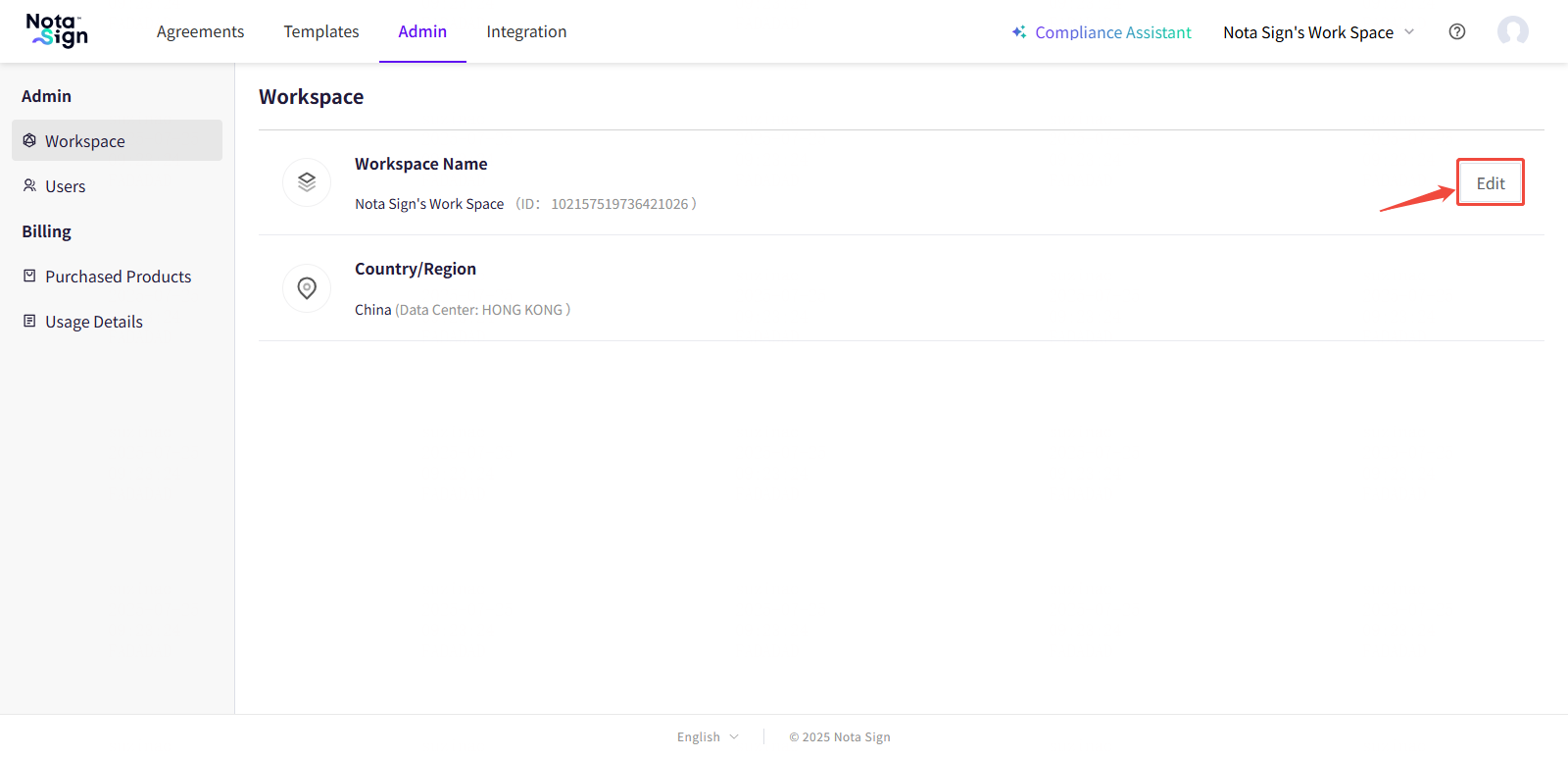
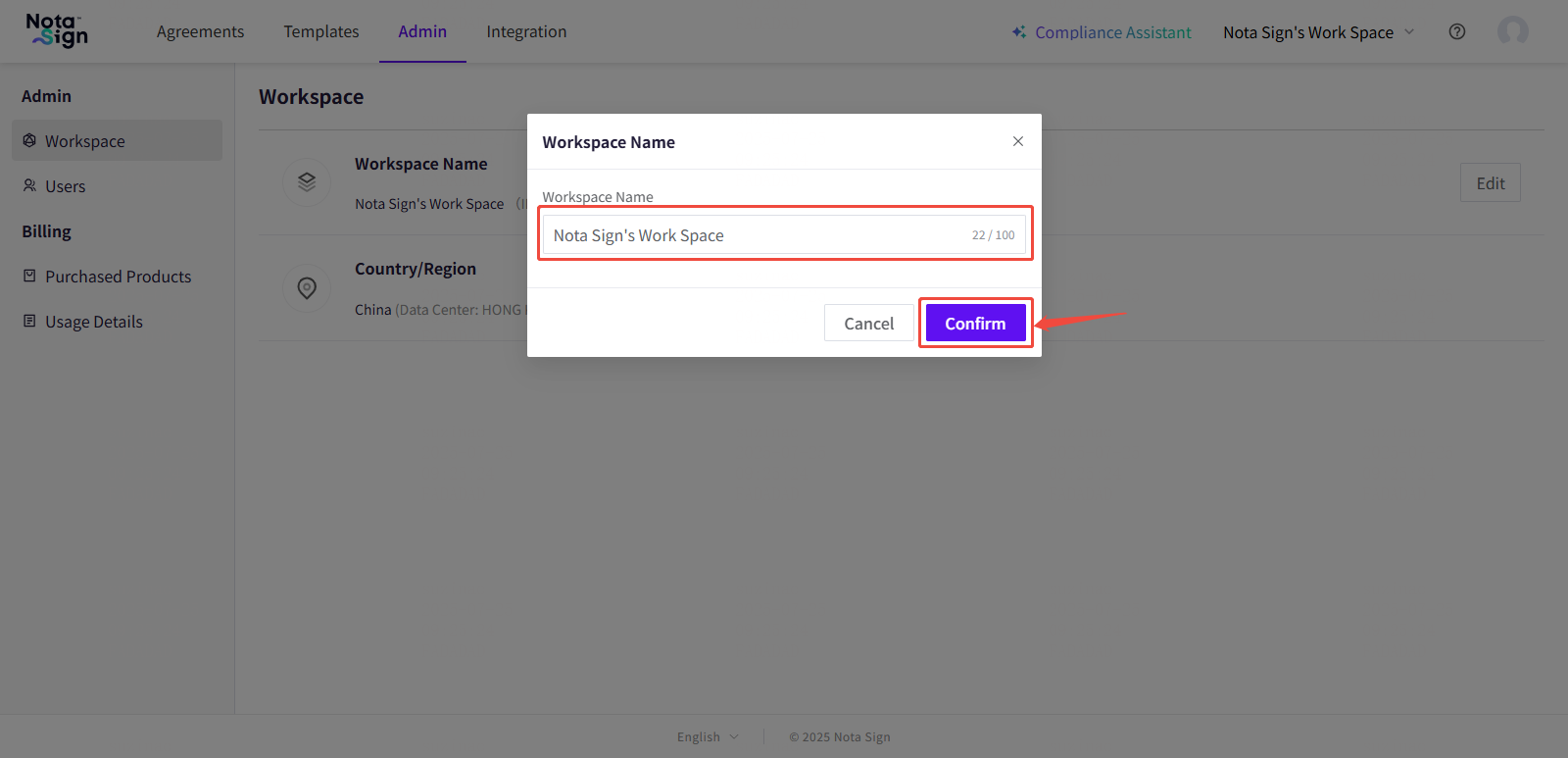
- 💡 Note: Workspace name changes are applied immediately and will be visible to all members across their interfaces. -