Enabling CFR Part 11 Module
To enable the CFR Part 11 module in Nota Sign, follow the steps below:
Step 1. Register an Account
Visit the [Nota Sign Registration Page] (https://account.notasign.com/account/login?hash=register)to register an enterprise administrator account.
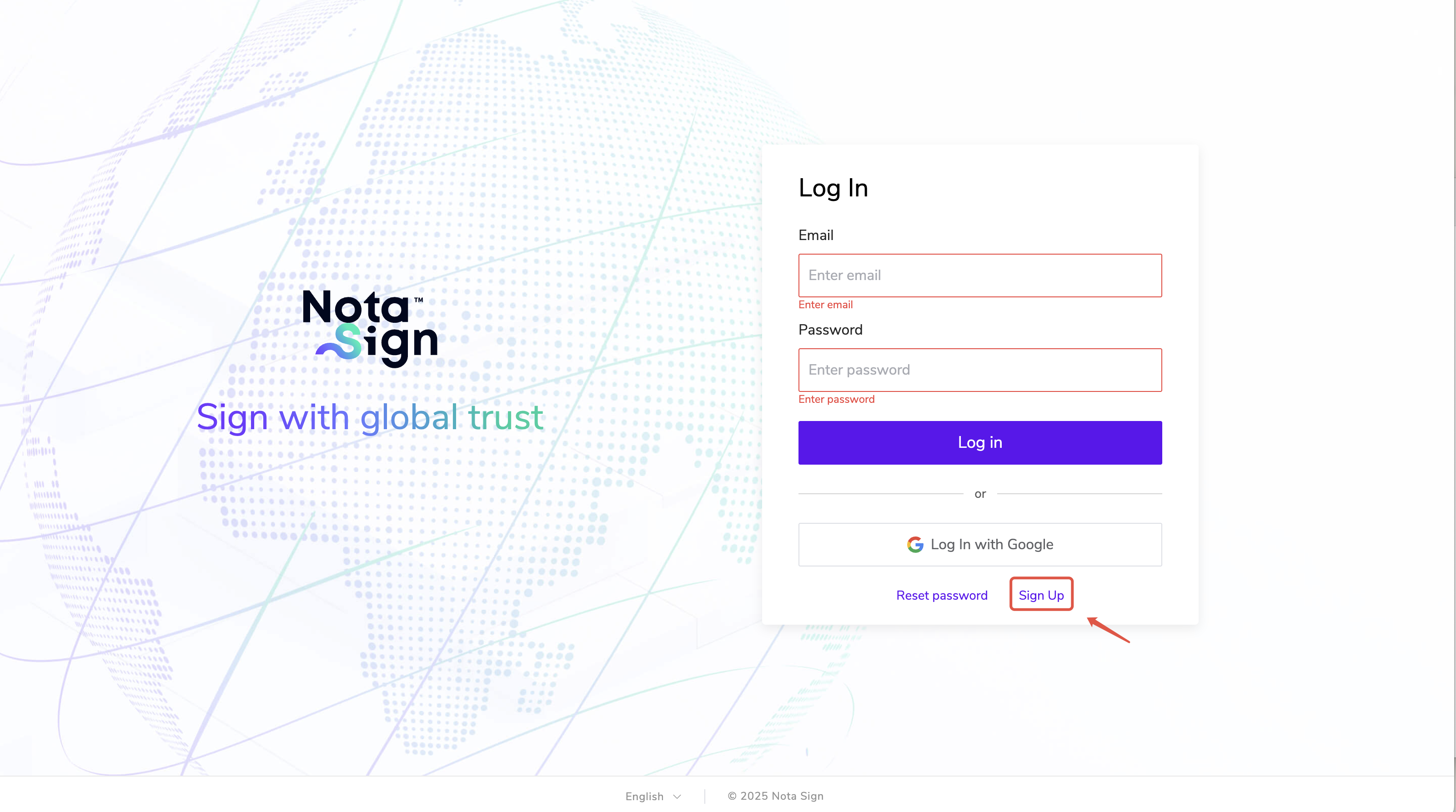
Step 2. Activate Subscription
Contact Us to activate the CFR Part 11 subscription package according to your enterprise requirements. Once activated, administrators will obtain permission to configure CFR Part 11 settings.
Step 3. Switch Workspace
Log in to the Nota Sign, click the upper-right corner to switch workspace;
Select CFR Part 11, then click Confirm to enter;
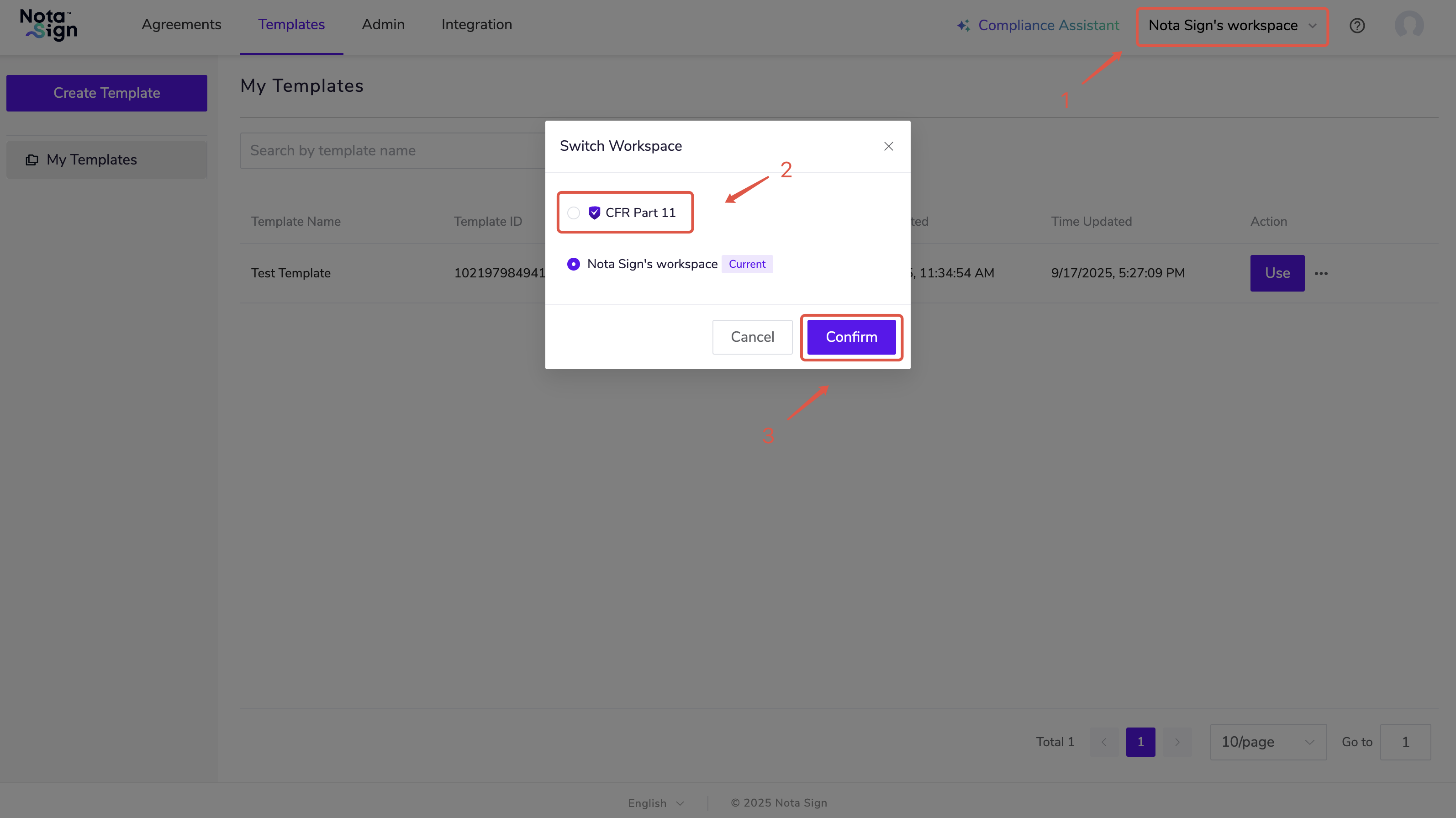
- You can modify the workspace name under Management > Workspaces.
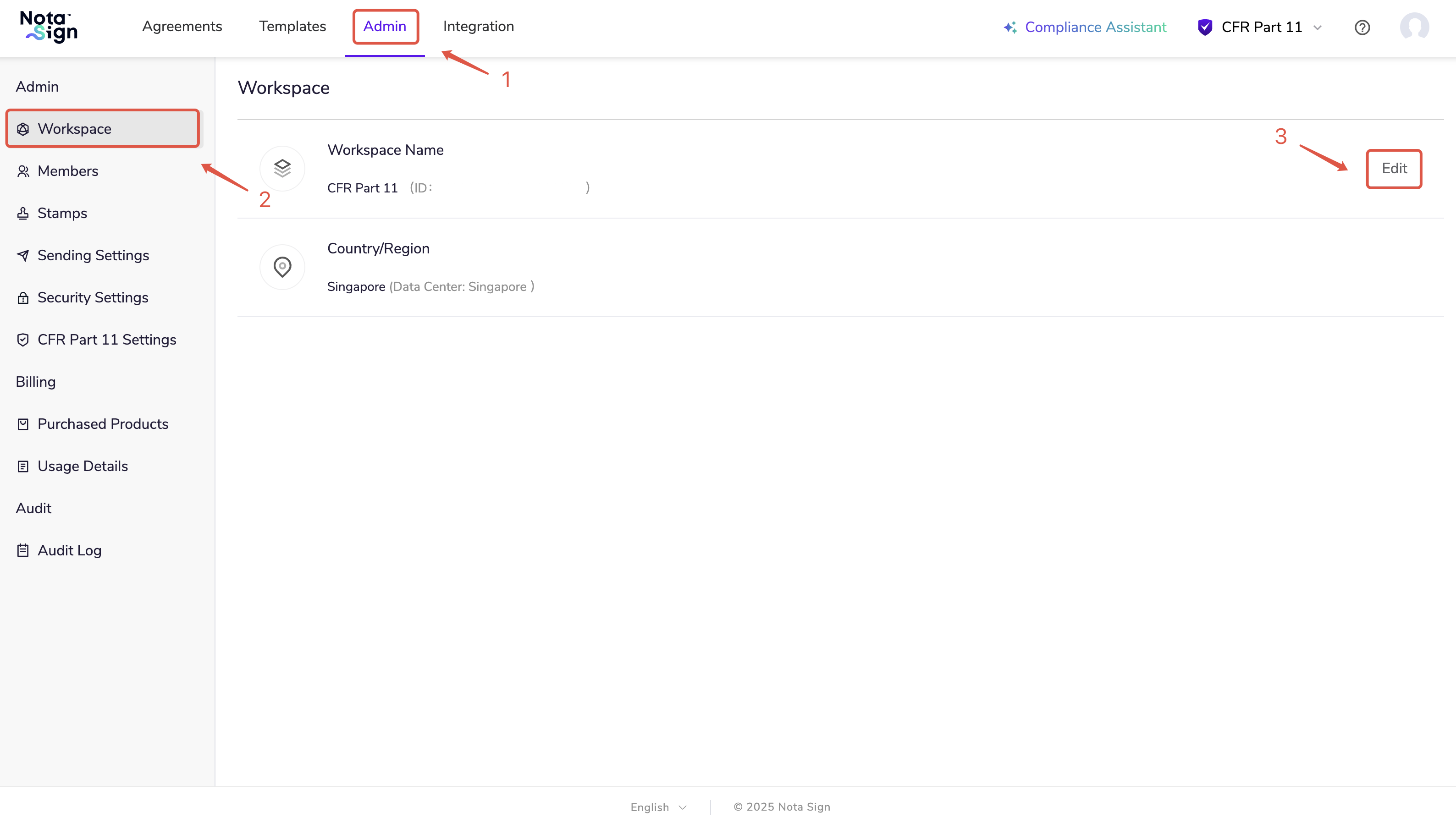
Step 4. Configure Signing Reasons
In the CFR Part 11 workspace, go to Management > CFR Part 11 Settings to manage signing reasons;
Check Allow signers to provide custom signing reasons so recipients can define their own reasons during signing;
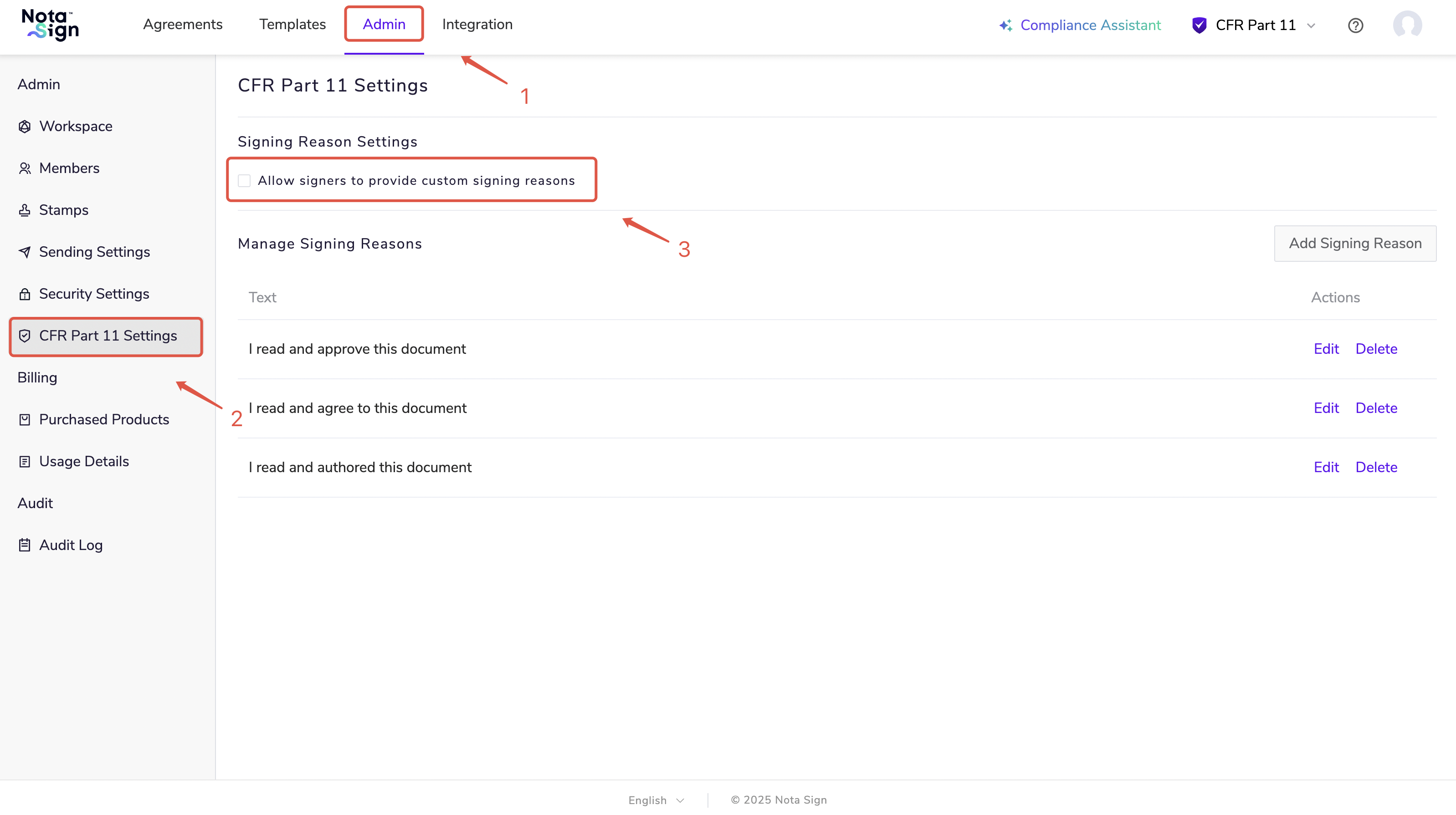
- Click Add Signing Reason to add new options. Existing reasons can also be edited or deleted.
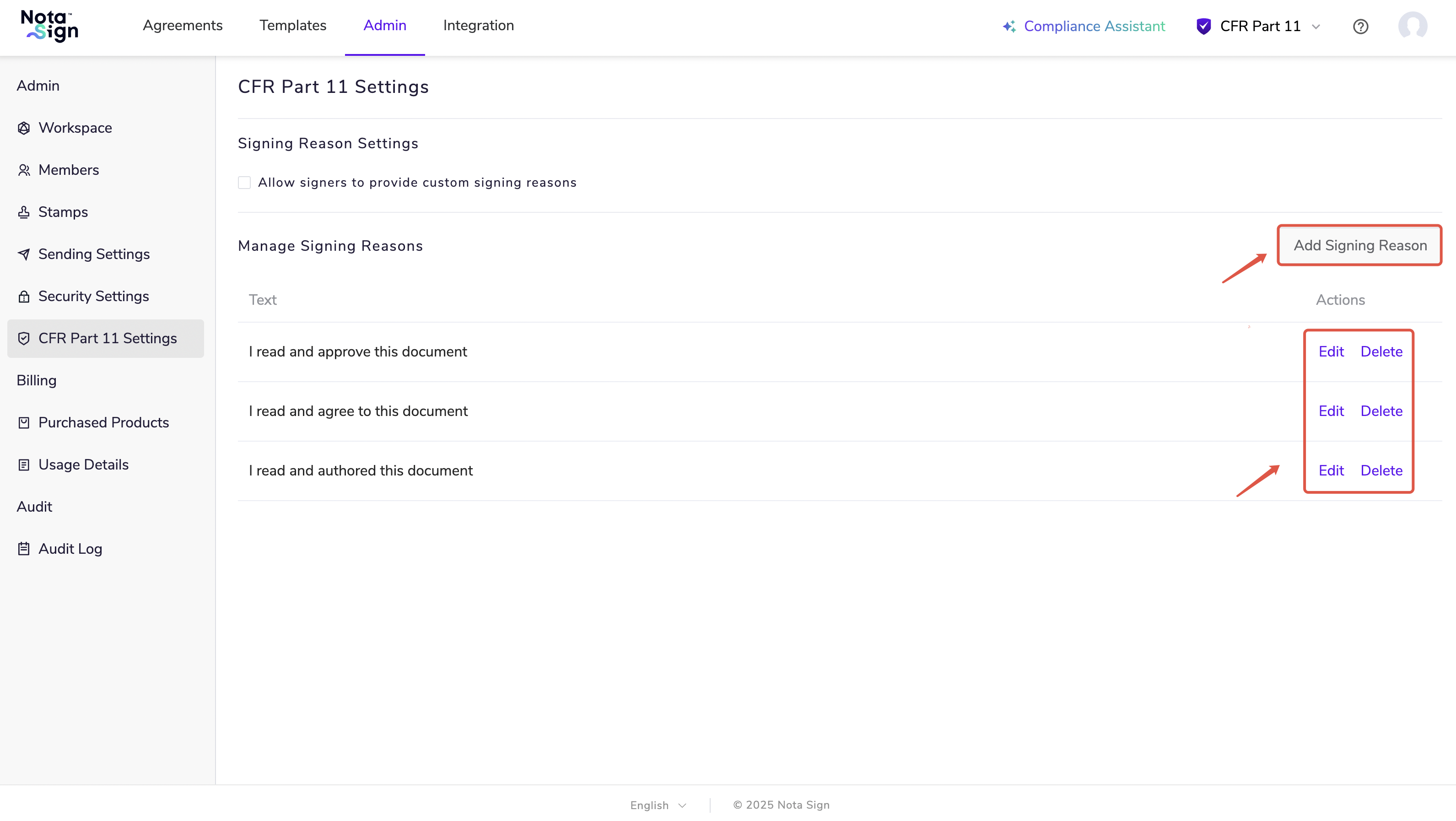
Step 5. Invite Members to Join CFR Part 11 Workspace
- In the CFR Part 11 workspace, go to Management > Member Management, then select Add Member;
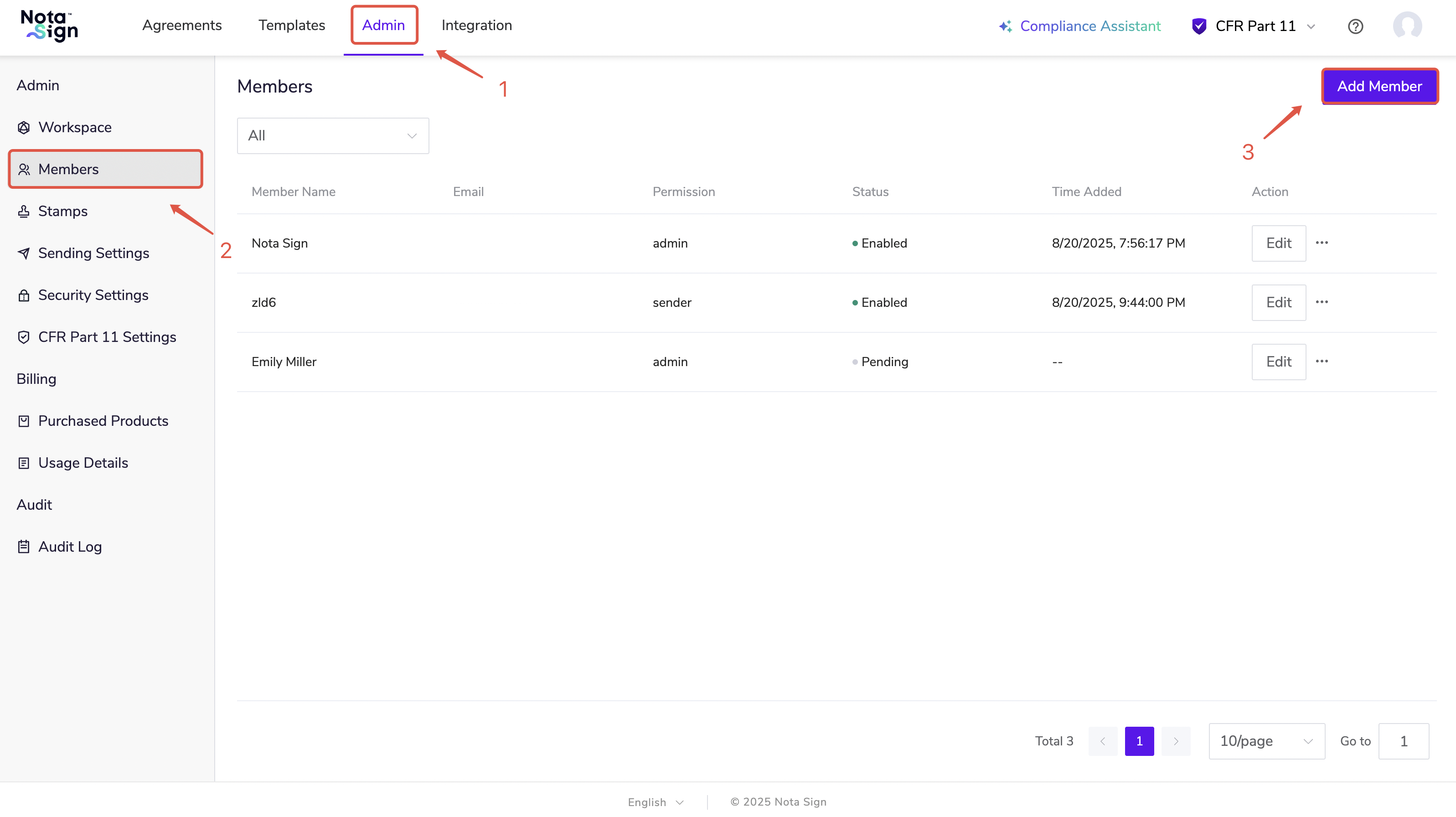
- Enter the member’s name, email, and assign permissions, then click Add and Invite;
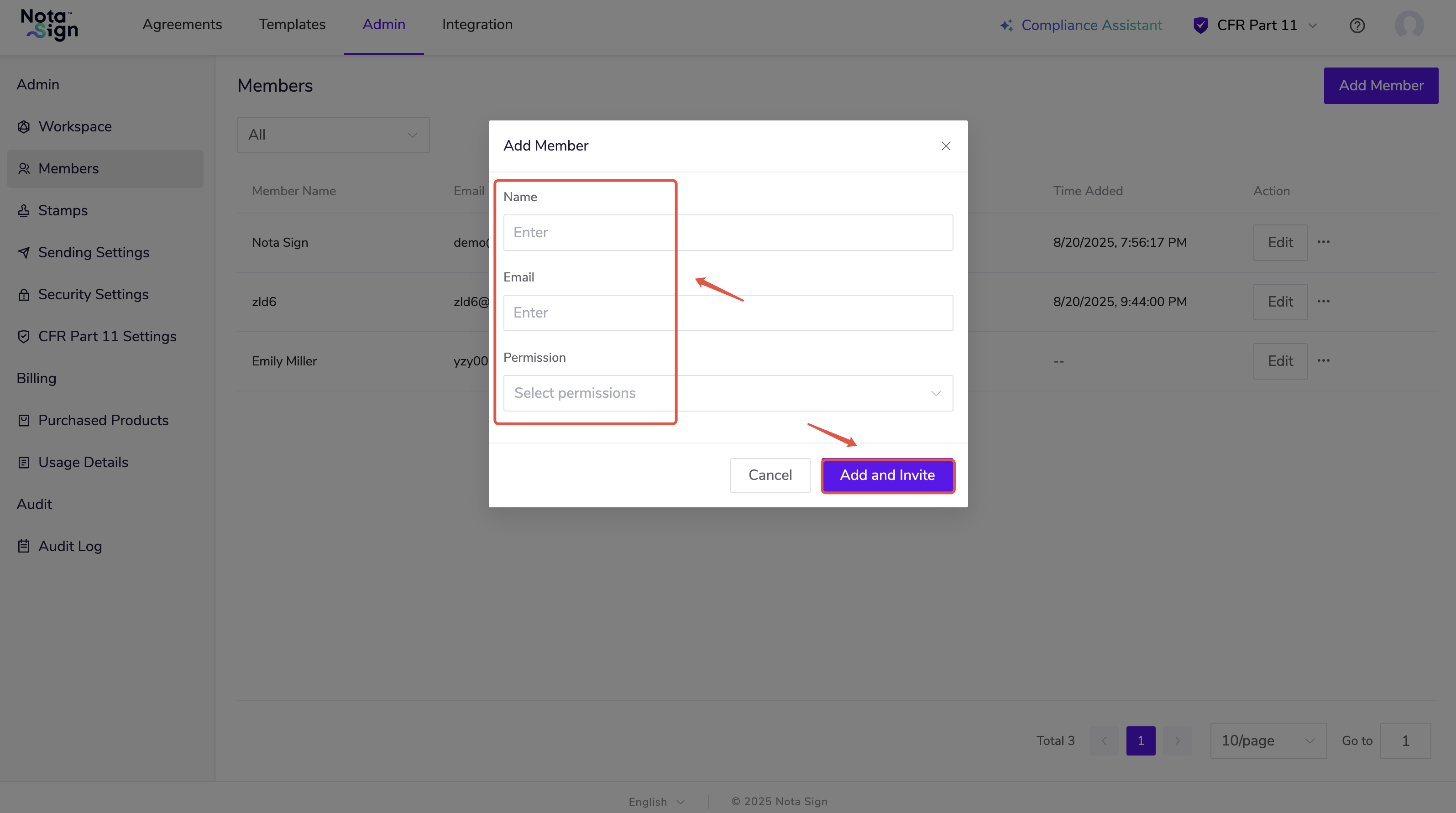
- Once the member accepts the invitation, they will join the workspace.